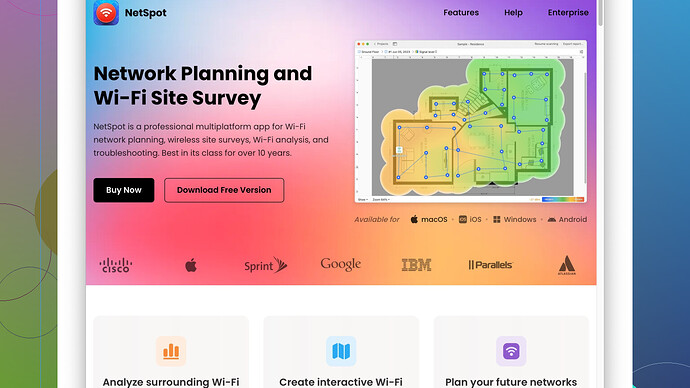Struggling with weak internet throughout my house. WiFi signal seems inconsistent, and some rooms have almost no connection at all. What are the best WiFi analyzers to diagnose and fix these issues?
If you’re grappling with weak WiFi and inconsistent coverage in your house, you’re not alone. The first step in solving these issues is to understand exactly what’s going on with your network, and for that, you need a good WiFi analyzer.
NetSpot
Site Survey Software is one of the top-tier options you might want to check out. It’s a tool that’s user-friendly yet packed with robust features to diagnose and help rectify WiFi issues. Here’s why:Pros of NetSpot Site Survey Software:
- User Interface: The UI is intuitive and user-friendly, making it quite easy to navigate even for non-tech-savvy folks. The visual heatmaps it generates are especially useful to identify dead zones and weak points in your WiFi coverage.
- Comprehensive Analysis: It doesn’t just show signal strength; it offers a detailed analysis of your network, including interference, noise levels, and the channels in use.
- Cross-Platform Compatibility: Available for both MacOS and Windows.
- Custom Survey Models: You can create custom survey models of your home layout to visualize where you need to add range extenders or reposition your router.
Cons of NetSpot Site Survey Software:
- Cost: The free version has limited features, which might not be enough for detailed analysis or larger homes. The pro version can be a bit pricey if you’re just a casual user.
- Learning Curve: While the basic functionality is pretty straightforward, diving into all the advanced features can take some time and learning.
Competitors to Consider:
- WiFi Explorer: Mac users might want to consider this one. It offers a lot of the same analytical functions though it lacks some advanced surveying features that NetSpot has.
- Acrylic WiFi: This one’s useful for Windows users and provides good diagnostic tools at a slightly lower price point but it doesn’t provide the same intuitive user experience as NetSpot.
- InSSIDer: Another solid option, offering detailed WiFi diagnostics. It’s great for pinpointing interference problems, but the interface isn’t as polished as NetSpot’s.
Using NetSpot Effectively
Here’s a quick guide on how to use NetSpot to get the best results:
-
Install and Launch: Download and install the NetSpot software. Launch the program and choose the type of survey you want to conduct – either “Discover” (for a quick overview) or “Survey” (for a detailed heatmap analysis).
-
Survey Your Home: Start a new survey and upload a floor plan of your house if you have one; it will make things easier. Walk around to collect data points by clicking on the map as you move. It might look a bit weird, but trust me, it’s worth it.
-
Analyze Results: Once you’ve collected enough data points, NetSpot will generate a heatmap. Look for areas with poor coverage (cold spots). The software will also show you areas with high interference.
-
Make Adjustments: Based on the heatmap, you can now make informed decisions. For example, if you see a lot of interference, you might want to switch your router to a less crowded channel. If you find dead zones, consider repositioning your router or adding a WiFi extender.
What Next?
After analyzing your WiFi setup with NetSpot, there are a few practical steps you can take to improve your WiFi coverage:
- Router Placement: Place your router in a central location if possible. Avoid putting it in a cabinet, behind a TV, or near metal objects.
- Extenders and Mesh Systems: If you have a larger home, consider investing in a mesh WiFi system or range extenders to blanket your entire house with strong WiFi signals.
- Channel Optimization: If your neighbors’ WiFi networks are causing interference, switch your WiFi to a different channel that’s less congested.
- Upgrade Equipment: Sometimes the issue is that your router is old and just can’t handle the load. Upgrading to a modern router with better range and more features might be necessary.
Remember, diagnostics are just the first step. Action based on those diagnostics will really make the difference. Good luck getting that WiFi under control!
Dude, totally get the frustration with crappy WiFi all over the place. It’s like paying for a lake house and only getting a puddle in return. Now while @techchizkid has given a solid rundown on NetSpot, there’s more to explore.
First off, while NetSpot is pretty rad for visual heatmaps and in-depth analysis, I’ve found its learning curve to be a drag for those who want instant fixes. You know, nobody has time to get a PhD in WiFi troubleshooting. To be honest tho, when you get the hang of it, the insights are clutch. Check it out here if you’re still inclined to give it a whirl: NetSpot.
Other Top Contenders
WiFi Analyzer (Windows 10)
This app from the Microsoft Store isn’t as feature-packed as NetSpot, but it’s straightforward and free. If you need a fast checkup on your WiFi’s health, this does the job without the fluff. And hey, you can’t argue with free.
Ekahau HeatMapper
Similar to NetSpot but a bit more user-friendly. Ekahau even offers a pro version used by engineers, but the freebie is still good for home use. Visual heatmaps are just as rich, although tweaking settings might be a little limiting without the pro version.
Wireshark
For those who really want to dive into nerd land, Wireshark analyzes network protocols in real time. Not just for WiFi, mind you. It’s super technical so unless you’re a hardcore geek, it might be like trying to read Morse code on a speeding train.
Tuning Your WiFi: Some Quick Moves
Sometimes, it’s not just about analyzing but also making swift tweaks:
- Router’s Stance: Seriously, treat your router like royalty. Place it high, in an open spot, like the top of a bookshelf.
- Channel Roulette: Manually switch your WiFi channels to avoid overlap with neighbors’ networks. Channels 1, 6, and 11 are typically your friends.
- Ethernet to the Rescue: In cases of extreme WiFi laziness, consider running an Ethernet cable those dark corners of your house as a temporary fix.
Mesh Networks: The Future is Now
If all this tweaking feels like going back to 1999, maybe it’s time to think modern. Mesh networks are basically WiFi on steroids:
- Eero
- Google Nest WiFi
- Netgear Orbi
They work like a team of mini-routers covering your entire mansion—eh, I mean house. No more dead zones, and it’s all seamless.
Small Investments, Big Returns
Sometimes, the easiest upgrade is a hardware refresh:
- New Antennas: Swap out your router’s stock antennas for high-gain ones if they’re replaceable.
- Firmware Update: Often ignored but super important; updating your router’s firmware can improve performance.
Your Next Move
Syncing up what both @techchizkid and I suggested, starting with a diagnostic tool like NetSpot could be the way to go. If you identify a dead zone or interference, then you can plan out whether to move the router, switch channels, or invest in mesh.
But honestly, sometimes simplicity wins. Get a mesh system if all this feels like coding in binary, but try out NetSpot for pinpointing issues before splurging. Remember, the ultimate goal is smooth, consistent WiFi without having to break out the soldering iron.
So, fire up that WiFi analyzer, take a tour of your floor plan, and reclaim your Internet dominance. After all, with great WiFi, comes the power to binge uninterrupted.
So, you’re drowning in WiFi woes? Yeah, been there, done that. Weak WiFi saps not just your patience but also any joy from streaming an HD cat video. While @codecrafter and @techchizkid have covered a lot of territory, I’m throwing my two cents in on the solution train.
Diving Into WiFi Analyzers
NetSpot – sure, it’s swanky with those heatmaps and detailed analyses, but let’s not get lost in technical labyrinths unless you’re really into that. For more hands-on simplicity, WiFi Analyzer (Windows 10) is a good shout. Dead simple, tells you what you need to know fast without the graduate-level coursework. It lacks the muscle of NetSpot but compensates with its straightforwardness.
For the Love of Simplicity – Ekahau HeatMapper
Ekahau HeatMapper offers simplicity along with some muscle. It’s very user-friendly, nearly on par with NetSpot, but sometimes those visualization tweaks feel a bit, I dunno, limiting? Anyway, it’s a free go-to for basic diagnostics. For deeper dives, their pro version is killer, but then we’re dancing into the same dark corners as NetSpot in terms of complexity.
Advanced Users – Wireshark
Wireshark – yeah, it’s your Swiss Army knife for network troubleshooting. If you’re ready to tackle protocols and frame analyses in real-time and your nerdy heart races at data packet details, this might tickle your fancy. Just beware: unless your day job involves network engineering, it’s like trying to read Chaucer in the original Middle English.
Quick Fixes for WiFi Wastelands
-
Router Elevation: First things first – place that router on a pedestal. Literally. Think top shelf, the more central, the better.
-
Channel Hopping: Routers are moody. Manually switching your WiFi channels can ease interference from neighbors. Channels 1, 6, and 11 are classic safe bets.
-
Consider Ethernet: For those hard-to-reach areas, don’t shy away from old-fashioned but reliable Ethernet. Cable those dark corners until you sort the WiFi wilderness.
Mesh Networks: Future-Proofing
If you’re done patching the sinking ship, Mesh Networks might be the lifeboat:
- Eero
- Google Nest WiFi
- Netgear Orbi
These systems have got your back – seamless, expansive coverage, no more dead zones, doing the heavy lifting of keeping your home bathed in sweet WiFi goodness.
Tiny Upgrades, Huge Difference
-
New Antennas: If your router has removable antennas, swap them out for some high-gain replacements. Seriously, a small investment but vast improvement.
-
Firmware Updates: Overlooked yet potent; updating your router’s firmware can perform wonders. Don’t ignore that upgrade button.
Peep NetSpot Again?
Alright, if you are finding dead zones or excessive noise, NetSpot can still be your X-ray vision: ‘https://www.netspotapp.com’. Install it, survey your home meticulously by walking around and marking spots. Curate a heatmap and act on it – repositioning the router, adding extenders if needed, and cutting the interference slack.
Just Doodling In Futuristic Connectivity
All the tools and adjustments mentioned earlier are not set in stone. They’re more about trial and error to see what sort of wizardry works best for your space. Sure, invest in a good analyzer like NetSpot to identify problems, but remember, sometimes simplicity wins.
Ultimately, pumped-up tech or not, the goal is smooth, uninterrupted WiFi. A mesh network could feel like splurging but saves you from diving into the tech abyss. Start small with a basic analyzer, tweak, then scale up. Enjoy uninterrupted binging or gaming nirvana once those signal woes kiss dirt.