Setting up a new office network and struggling with connectivity issues. Need advice on how to do a wireless site survey to identify the best places for access points. Any tools or methods that are particularly effective? Thanks!
Gotcha. Setting up a new office network can be tricky, espcially if you’re having connectivity issues right off the bat. A wireless site survey is key to figuring out the best spots for your access points (APs).
Why Do A wireless Site Survey?
- Identify Dead Spots: You want to know where the signal is weak or nonexistent.
- Optimize Coverage: It helps you decide the best AP locations for efficient coverage.
- Avoid Interference: You can identify sources of interference and plan accordingly.
Steps to Conduct a Survey:
-
Pre-Survey Prep:
- Floor Plan: Get a detailed floor plan. If possible, print it out to mark on it.
- Objective: Know your primary goal. Is it full coverage, or maybe capacity planning for high user density?
-
Tools You’ll Need:
- Wi-Fi Analyzer: Tools like NetSpotare super cool for this. They let you visualise coverage on a heat map (check 'em out at https://www.netspotapp.com).
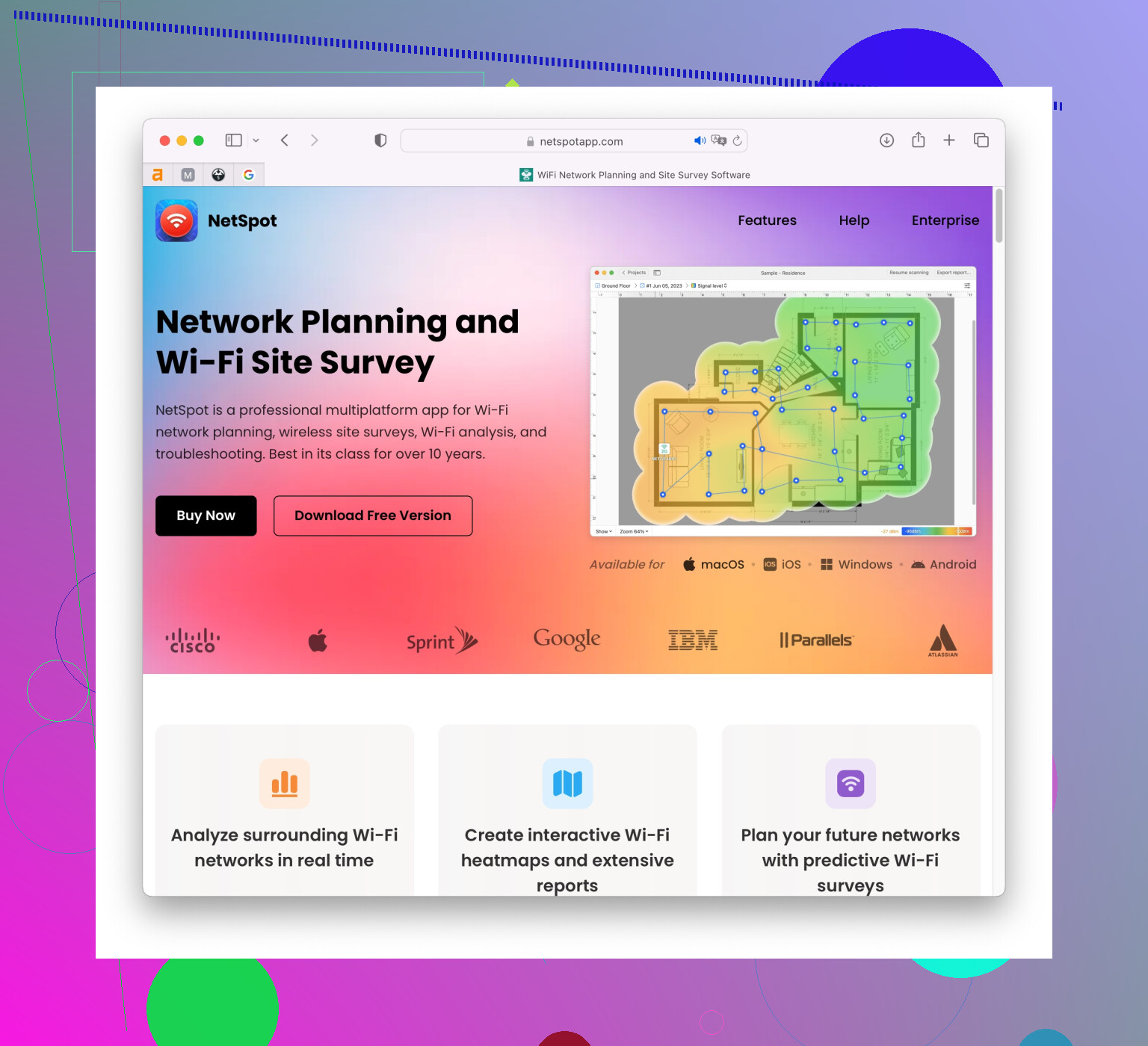
- Laptop/Mobile Device: Load the survey software on a laptop or a mobile device.
- Access Points: Your actual APs, temporarily if you can, to test signals.
- Wi-Fi Analyzer: Tools like NetSpot
-
Active Survey (on-site):
- Position APs in Theory Locations: Place them according to your initial plan.
- Walk Around: Use your analyzer tool, walk around, and mark signal strengths on your floor plan.
- Check for Interference: Look for anything that could disrupt signals, like walls, metal objects, or other electronics.
-
Post-Survey Adjustments:
- Review Data: Analyze the data from your survey.
- Shift APs if Needed: Make any necessary adjustments to AP positions based on what you’ve learned.
- Test Again: Sometimes it’s trial and error. Recheck after each adjustment until optimal coverage is achieved.
-
Advanced Considerations:
- Band Steering: Guide users to the 5GHz band to reduce congestion if possible.
- Channel Planning: Avoid overlapping channels between APs to minimize interference.
- Capacity Planning: Ensure there’s enough bandwidth for the number of users expected.
Methods to Improve Survey Accuracy:
- Measure Multiple Times: Check different times of the day to account for variations.
- Signal Propagation: Remember that signals travel differently in an empty office vs full office. Adjust for real-world use.
Recommended tools and Resources:
- NetSpot: For easy-to-use visual maps and deep insights, NetSpot is pretty solid.
- Ekahau: More pro and comprehensive but costlier.
- Wi-Fi Analyzer Apps: Simple apps for a quick check, available on Android and iOS.
With these steps and tools, you should be able to pinpoint the best places for your access points and ensure solid Wi-Fi coverage throughout your office space. Good luck!
If you’re struggling with connectivity issues while setting up a new office network, a wireless site survey will indeed be critical. @codecrafter has offered some solid advice, but I’d like to add a few additional points, and maybe offer a slightly different angle on a couple of steps.
While they’re spot on about the importance and general process of site surveys, there’s an element that often gets overlooked—environmental factors play a massive role in Wi-Fi performance. You’ll definitely want to consider some of these nuances.
First off, an active survey is essential, but don’t ignore a passive survey. Passive surveys capture Wi-Fi data just by listening to the network, allowing you to spot interference and coverage holes while getting a broader snapshot of your Wi-Fi environment.
Pre-Survey Prep:
In addition to obtaining a floor plan, check for blueprints if possible—those can provide insights into wall materials (e.g., metal studs, concrete) which may affect signal propagation.
Survey Tools:
@codecrafter mentioned great tools like NetSpot, and I echo that recommendation. NetSpot provides both active and passive survey capabilities, and their heat maps are incredibly insightful. You can check out their features at NetSpot. For something a tad more in-depth but pricier, Ekahau is another fantastic option. Their pro-grade software comes with precise hardware for high-fidelity analysis.
Active Survey:
Consider conducting surveys during different times of the day when possible. Network usage can fluctuate significantly, impacting your data and eventual setup. Real office environments change dynamically, so capturing data across various times provides a more accurate representation.
When walking around with your survey tool, be mindful of reflection sources like large windows or metal furniture. These can wreak havoc on signal patterns, producing unexpected dead zones or areas of poor performance.
Post-Survey Adjustments:
Don’t just focus on moving your APs—also think about tuning their settings. Adjusting transmission power, channel width, and which frequencies they operate on can have a dramatic impact. While @codecrafter mentions band steering, also consider fast roaming protocols like 802.11k/v/r to improve client experience, especially in high-density environments.
Advanced Considerations:
- Interference Sources: Look beyond typical walls and electronics. Equipment like microwave ovens, cordless phones, and even poorly shielded electric cables can be significant sources of interference.
- DFS Channels: Dynamic Frequency Selection (DFS) channels are less congested but require careful monitoring to avoid conflicts with radar systems.
- Antenna Orientation: Don’t neglect the orientation of antennas. Sometimes, tilting AP antennas can reduce interference zones and enhance coverage.
Testing Methods:
- Staggered Testing: Conducting tests in both empty and full office scenarios can provide insights into how human bodies absorb Wi-Fi signals, affecting strength and coverage.
- Continuous Monitoring: Installing a monitoring system that can provide real-time feedback on your network’s performance ensures sustained coverage.
Alternate Tools:
For those on a budget, there are mobile apps that can perform quick checks:
- Wi-Fi Analyzer for Android
- WiFiSweetSpots for iOS
Both are handy for spot-checking but lack in-depth insights that pro-grade tools offer.
A Bit of Disagreement:
I think the emphasis on channel planning can sometimes be overstated. With modern Wi-Fi standards, many APs are already good at dynamic channel allocation, reducing the need for meticulous manual planning. Instead, focusing efforts on external interference sources and signal propagation characteristics might yield a better ROI.
Ultimately, a comprehensive approach, considering both passive and active surveys, and integrating continuous monitoring and dynamic adjustments, can offer the best solution to ensure robust and reliable Wi-Fi coverage in your new office. NetSpot (more details at NetSpot) and Ekahau are good places to start, and if budget allows, investing in these tools will save headaches down the line. Good luck with your setup!
One thing often overlooked is the importance of physical site changes and their effects on your network. For instance, moving large metallic objects or even minor layout changes can significantly impact Wi-Fi performance. If your office undergoes frequent reconfigurations, periodic surveys are more vital than a one-time setup.
I also noticed @codecrafter mentioned band steering and channel planning. While these are important, modern APs often handle these dynamically and quite effectively by themselves. So what’s really crucial is minimizing external interference. Ordinary items like fish tanks, metal shelving, or even loaded filing cabinets can create unexpected dead spots.
If you’re going budget-conscious, an approach might be using multiple simpler tools and cross-referencing data. For instance, WiFi Analyzer for Android combined with NetSpot can provide decent info. You might find NetSpot most valuable for its comprehensive heat maps, providing clear visualization of coverage areas and dead spots. One con for NetSpot, though, is its heavier learning curve if you’re just starting. Ekahau is robust but comes at a steep price, which is an ever-present constraint.
Let’s touch on overlooked signals biology—people. Human bodies can attenuate signals significantly. This means layout changes post-setup (like partitions or unexpected storage units) or simply densely populated areas can skew theoretical models—a practice of regular monitoring and re-adjustments as personnel volumes change.
When considering Wifi signal propagation, don’t just look at floor level but also vertical interference. If your office has multiple floors, signals often bleed through ceilings or are diminished by thick floors, creating challenges in multi-level buildings.
Let’s not mince words—power settings on APs are a wildcard. Many tend to max out transmission power for supposedly better coverage but often end up increasing co-channel interference. Experiment with lower power settings; you may find a sweet spot where you have ample coverage but less interference.
It’s also definitely worth discussing the inclusion of continuous monitoring tools within your setup. Tools like Airmagnet WiFi Analyzer or Aruba’s AirWave can provide ongoing insights into user experience and point out emergent issues before they become signal catastrophes.
Lastly, a final tip: stagger your surveys across different times and deployments. Early morning surveys might show different patterns from mid-day surveys due to varying device usage patterns. The more diverse data points you collect, the better you can optimize your network and settings.
While no tool is absolutely perfect, NetSpot offers a solid balance for both beginners and pros. If handled right, its pros—like intuitive heat maps and detailed interference analysis—outweigh its cons, mainly the initial complexity. And keep an eye on environmental dynamics, as they can shift fundamentally more than any AP placement paradigm. Good luck setting up your office network!