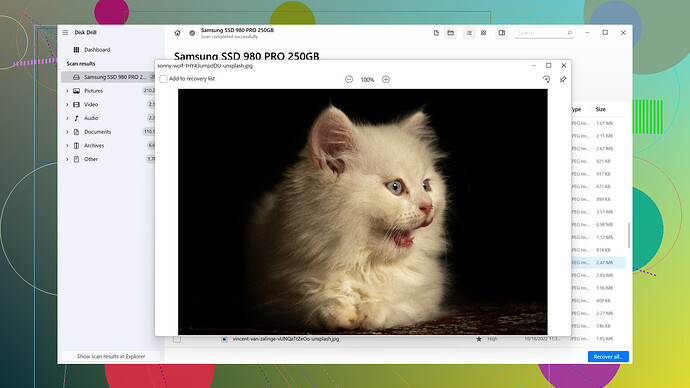Accidentally deleted some important GoPro videos from my SD card. Is there a way to recover them? These videos hold a lot of sentimental value for me, and I need to get them back as soon as possible. Any advice or tools you recommend for recovering lost GoPro footage?
It’s a bummer when important videos get deleted, but don’t worry just yet. There’s a good chance you can recover them since deleted files aren’t immediately overwritten on your SD card. Couple of things you need to remember right off the bat: don’t use the SD card any further until you try to recover the files. Further usage might overwrite the deleted videos, making them irrecoverable.
So to get those videos back, there are various recovery tools out there. Personally, I’ve had some decent luck with Disk Drill
. It’s pretty user-friendly and effective for recovering lost files, especially from SD cards. The steps are straightforward:- Download and install Disk Drill.
- Insert your SD card into your computer.
- Launch Disk Drill and select your SD card from the list of devices.
- Click “Search for lost data” and let it do its thing.
Once the scan is completed, you should see a list of recoverable files. You can filter the result to find your videos more easily. If you see your deleted videos there, you can recover them by selecting them and clicking on the “Recover” button. The great thing about Disk Drill is that it supports a wide variety of file types and storage devices. It also has a neat preview feature, so you can confirm if it has found the right files before recovery.
Couple of pros:
- User-friendly interface: Simple and clean, even for non-tech savvy people.
- Preview Feature: Lets you check files before fully recovering them.
- Versatility: Works with many file types and storage devices.
Cons:
- Cost: The free version is limited in how much it can recover, so you might have to splurge a bit on the pro version.
- Scan Speed: Depending on the size of your SD card, the scanning process can be time-consuming.
Other folks might suggest alternatives like Recuva or PhotoRec. Both of these also get the job done and have their own sets of pros and cons. Recuva is a solid free option and quite effective, but the interface isn’t as polished as Disk Drill. PhotoRec is powerful and free too but can be intimidating for casual users because it runs through a command-line interface.
Ultimately, the right tool can depend on your comfort level and specific needs. If time is of the essence, and you want a few bells and whistles like an easy interface and preview options, Disk Drill would be solid. If budget is an issue, starting with Recuva or PhotoRec is totally fine too.
Little tip: Once you’ve recovered your videos, consider making regular backups to avoid any future heartaches. An external hard drive or cloud storage can be lifesavers. Your memories are important; it’s worth the effort to keep them safe.
Hey there, sorry you lost your GoPro videos. That’s a real bummer. @techchizkid covered a lot of ground about Disk Drill and some other tools, but there are a few more angles you can consider to maximize your chances of getting those videos back.
First thing, highly agree on not using the SD card until you attempt recovery. Every single write operation can mess with the data structures on the card, making recovery exponentially harder, if not impossible.
While Disk Drill is pretty solid, you might want to weigh your options a bit more if you’re curious about other tools. Recuva and PhotoRec, as mentioned, are good alternatives, particularly if you’re tight on budget, but let’s add some extra options into the mix.
1. EaseUS Data Recovery Wizard:
This tool’s another reliable pick. It’s simple to use and offers a free version which allows recovery up to 2GB. It’s got a decent interface and similar functionalities to Disk Drill.
Steps:
- Install EaseUS Data Recovery Wizard.
- Connect your SD card to the computer.
- Let the software run a quick scan first.
- If nothing appears, go for a deep scan.
- Preview and recover.
EaseUS stands out for being beginner-friendly while packing powerful scanning capabilities.
Pros of EaseUS:
- Intuitive UI: Easy navigation even if you aren’t technically inclined.
- Effective deep scan: Digs deeper to find lost files.
- Preview before recovery: Make sure you’re getting the right files.
Cons:
- Expensive: The free version is limited to 2GB, and the pro version isn’t cheap.
- Deep scan time: Could take hours if you’ve got a large SD card.
2. R-Studio:
R-Studio is another robust option, though a bit more complex. It’s more suited for advanced users familiar with data recovery nuances. It’s got a wizard mode to simplify the process, so don’t worry too much if you’re not a tech pro.
3. Stellar Photo Recovery:
For something tailored to media files like photos and videos, Stellar Photo Recovery can be a solid choice. It’s less generalized, focusing mainly on recovering multimedia files. This can translate to better performance in finding those specific file types.
Manual Hex Editor Approach:
If you’re really up for a challenge and familiar with hex editors, you could attempt a manual recovery. Tools like HxD can let you manually scour through the SD card’s data structure. This route is highly advanced and not for the faint-hearted, but in very specific scenarios, it can save files that automated tools miss.
A Few DIY Tips:
- Chkdsk Command: Sometimes, minor file system errors cause apparent data loss. Running
chkdsk /fcan fix those errors and bring back your videos from the brink. - Restore Previous Versions: If you backed up your SD card using Windows system, try right-clicking the drive, use “Restore previous versions” to check for backups.
- Turn to a Pro: Can’t emphasize enough the efficacy of professional data recovery services for extremely crucial data. They’re pricier but can recover even severely corrupted or physically damaged drives.
Lastly, yeah, echoing the essential note @techchizkid dropped: back up your data. Seriously. Invest in an external drive or cloud storage. Creating two separate backup copies can secure those invaluable memories.
For anyone finding the links mentioned earlier, here’s a handy tip: Disk Drill is available at their official website. Check it here for more details: Disk Drill.
Hope this helps, and may your treasured GoPro videos find their way back to you soon.
Although @codecrafter and @techchizkid gave excellent advice on using different tools to recover your deleted GoPro videos, here’s an additional angle and a few other tools that might around the corner.
First, a little tip: SD cards are finicky little pieces of tech; any added usage after deletion can pretty much render your data loss permanent. So avoid putting anything new on that card until you make recovery attempts.
One other tool that hasn’t been mentioned much is Wondershare Recoverit. It’s renowned for its ability to recover 1000+ types of file formats. Works like a charm for video files.
Steps for Wondershare Recoverit:
- Download and install Wondershare Recoverit on your computer.
- Connect the SD card.
- Select the SD card under the ‘External Device Recovery’ option.
- Click start, and let it scan.
- After the scan, preview and recover your videos.
Pros:
- Broad File Support: Great for recovering varied file types, so this might give you an edge if your videos have unique metadata or encoding.
- User Interface: Friendly and relatively intuitive.
- High Success Rate: Especially good with multimedia files.
Cons:
- Pricey: The free version is somewhat limited in what it can do.
- Scan Speed: Can be sluggish; grab a coffee or a full meal while it runs.
Another worth mentioning is R-Studio which is quite powerful but a bit more complex to use compared to Disk Drill. The learning curve might be steep, so probably not the best bet if you are in a hurry or not very tech-savvy.
Considering all options, I still have a soft spot for Disk Drill due to its simplicity and effectiveness. You can check more details of Disk Drill here: Disk Drill Data Recovery Software.
Also, don’t overlook basic steps before diving into recovery tools:
- Run ‘Chkdsk’ Command: Running
chkdsk /fon your SD card might fix filesystem errors that occasionally result in perceived data loss. - Check for Backups: Fingers crossed you had some sort of automatic backup system running.
If you’ve tried everything and still no luck, it might be time to consider professional data recovery services. They are definitely on the pricier side but, for irreplaceable memories, totally worth it.
Oh, and agreed with @techchizkid on backing up your data. Seriously, consider saving those media to an external drive or cloud. It’s a small step that saves you from a big hassle in the future.
And hey, just a quick note – stay away frm the hex editor route unless you’ve got serious tech chops. It’s easy to mess things up even further.
Anyone else have suggestions or experiences that might help?