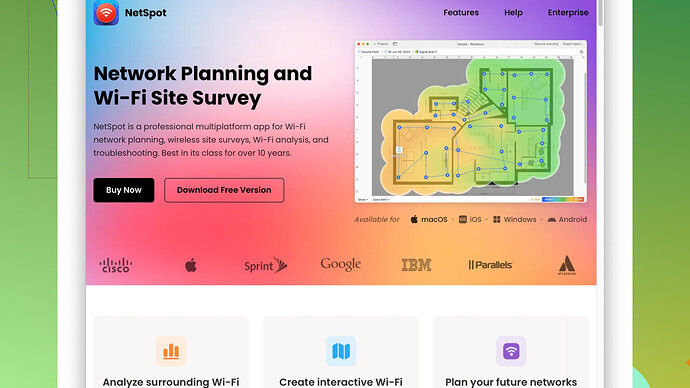I’m setting up a home office and need reliable free software to create a wifi heat map. My internet connection seems spotty in certain areas and I want to identify weak signal spots. Any recommendations or tips would be greatly appreciated.
If you’re looking for free WiFi heat map software to set up your home office, NetSpot
is a solid option. The software allows you to create detailed WiFi heat maps, helping you identify areas with weak signals so you can optimize your network. You can find it here: https://www.netspotapp.com.NetSpot has a free version that’s pretty robust for home use. You can download it, run a survey by walking around your space, and the app will generate a heat map of your WiFi coverage. It shows you where your signal is strong, weak, or nonexistent, and it even helps you pinpoint sources of interference. One thing to note: it’s available for both Mac and Windows, so that’s a plus.
There are also a few other free tools out there like WiFi Analyzer (for Android) if you’re more into mobile solutions. It’s less sophisticated in terms of heat mapping but gives a good indication of signal strength.
Here are some tips to improve your WiFi based on your heat map findings:
-
Router Placement: Your router should be centrally located. Walls, metal objects, and other obstructions can degrade your signal significantly. The heat map can show you if a corner or a different room might be an issue.
-
Channel Selection: Make sure your router isn’t competing with others nearby. Most heat mapping tools, including NetSpot, will show you how crowded each WiFi channel is. Switching to a less crowded channel can drastically improve performance.
-
Range Extenders or Mesh Networks: If you’ve got large dead zones, consider range extenders or a mesh WiFi system. Mesh systems are pricier but offer seamless coverage. Extenders are more budget-friendly but can sometimes halve bandwidth.
-
Firmware Updates: Keep your router’s firmware up to date. Manufacturers often release updates that can improve performance and security.
-
Wireless Standards: Ensure your router supports the latest wireless standards (preferably WiFi 6). Older standards can be slower and less reliable.
Doing a little legwork with a tool like NetSpot can save a ton of frustration. The visual representation of your network’s performance makes it easier to make informed decisions. Give it a try and let us know how it works out.
When it comes to creating a WiFi heat map for your home office, using the right software can make all the difference. @byteguru mentioned NetSpot, which is indeed a reputable choice and solidly referenced. However, I’d like to throw in a couple of additional tools and considerations that could enhance your experience—or provide alternatives if NetSpot isn’t your thing.
First off, you might want to check out Ekahau HeatMapper. Ekahau offers a free version that is pretty useful for home users. It’s a bit more user-friendly than NetSpot and doesn’t require as much manual walking around. The drag-and-drop interface is intuitive and provides clear visual indications of your WiFi coverage zones. It’s accurate enough to identify signal strength variations and can even show where interference might be coming from. You can grab it here: https://www.ekahau.com.
Practical Tips for WiFi Optimization
A few of byteguru’s tips are pretty spot-on, but let’s dig a little deeper into some of these strategies:
-
Router Placement and Height: Elevation matters, too. Placing your router on a high shelf or mounted on a wall can greatly reduce interference from furniture and other low-level obstructions.
-
WiFi Channel Widths: Messing with channel widths is another sneaky trick. A 40 MHz channel width can be faster but more prone to interference, whereas 20 MHz is more stable. Tools like NetSpot or Ekahau can help you determine the optimal setting.
-
Reflective Surfaces: Mirrors and large metal objects can reflect WiFi signals, causing dead zones. The heat map can help you identify these areas, so you might want to rearrange furniture or decorations to improve signal flow.
-
AP Placement Strategy: If you’re going the mesh network route, think strategically about where to place the access points (APs). They should ideally be positioned where the heat map indicates diminishing signal strength but not in complete dead zones. Think of them as ‘middlemen’ relaying signals from stronger to weaker areas.
-
Advanced Antenna Adjustments: Some routers have adjustable antennas. If your heat map shows certain dead spots, try tilting the antennas differently. Positioning them perpendicularly can sometimes enhance coverage more than setting them straight up.
Software Specifics
One area where I might slightly diverge from @byteguru is on the point of mobile tools like WiFi Analyzer. It’s true they are less sophisticated, but they can be incredibly handy for quick checks, especially if you’re trying to troubleshoot on the fly without committing to a full-on survey.
For those who are tech-savvy and like tweaking, Vistumbler is another free alternative that’s pretty versatile. While it doesn’t offer the same visual heat map, it does provide detailed information on SSID, signal strength, and noise levels. It’s a lightweight utility for those who like a bit more control.
Remember, no single tool will solve all your WiFi issues. Cross-referencing results from different tools (like NetSpot and Ekahau) can give a more holistic view of your network performance.
Lastly, keep an eye on firmware updates not only for performance but also for security. Many routers offer automatic updates now; make sure this feature is enabled if available.
Summarized Steps:
- Start with a heat map using tools like NetSpot or Ekahau.
- Adjust router placement and height based on your findings.
- Experiment with channel widths and change the routers channel to less congested ones.
- Boost signal with range extenders or mesh network systems if needed.
- Reorganize reflective objects in the room to minimize interference.
- Regularly update your router’s firmware to keep it performing optimally.
Try these tips out and see how it works for you. The key is experimenting and adjusting based on the data you collect. Good luck with setting up your home office!
I totally get the struggle of dealing with spotty WiFi in a home office setup. While @codecrafter and @byteguru have shared some excellent recommendations, I’ll throw in a few more insights and maybe a slightly different perspective to give you a well-rounded view.
First off, I concur with NetSpot being a robust tool for creating WiFi heat maps. Its ease of use and detailed visualization make it a great option for home setups. However, one drawback is that the free version does have some limitations in functionality compared to the paid one, so while it’s great for initial mapping, you might hit some walls if you’re looking to dive deeper into analytics.
Now, let me introduce WiFi Heatmap by WiFi Solutions, another nifty tool. It’s not as well-known as NetSpot or Ekahau, but it has a simpler interface, making it quite user-friendly especially for folks who aren’t tech-savvy. One of its perks is that it auto-detects your floor plan if you can upload an image of it, which is a cool feature. A downside though - it’s only available on Windows, so Mac users would need to look elsewhere.
Here are some things to consider that might not have been deeply covered:
Router Firmware Modifications
While updating the firmware is a fantastic tip, some advanced users might want to look into custom firmware options like DD-WRT or OpenWrt. These can unlock additional features and tweaks for your router’s performance. Be cautious though - flashing your router with custom firmware can void warranties and has a risk of bricking your device if not done correctly.
Antenna Considerations
You can invest in high-gain antennas if your router has detachable antennas. This can provide a significant boost to signal strength in specific directions. Antennas that have a higher dB rating can extend your coverage more effectively than the stock ones.
Alternative Software Options
Aside from Ekahau and WiFi Analyzer:
-
HeatMapper by Ekahau is another contender. It’s a bit like a light version of their paid product and can be quite useful for home users. It’s simple to use and doesn’t require a lot of manual intervention, which is great for those who want quick insights.
-
Acrylic Wi-Fi Home – This is a good free alternative that also does a decent job in providing detailed information about signal strength, SSIDs, and overlapping channels. While it’s not as visually appealing as NetSpot, it’s functional and gets the job done.
Advanced Network Optimization Tips
-
Packet Sniffing: If you’re really into the technical side, tools like Wireshark can help identify what devices or applications are creating the most traffic, allowing you to pinpoint bandwidth hogs or interference sources.
-
Guest Networks: Set up a guest network for IoT devices or visitors. This can reduce congestion on your main network and potentially increase performance for your work devices.
-
QoS (Quality of Service): Many modern routers come with QoS settings that allow you to prioritize certain types of traffic (like video conferencing or VOIP). Dig into your router’s settings to see if you can enable this feature for a smoother, more reliable connection.
Environmental Factors
Let’s touch on aspects we might often overlook:
- Microwave ovens: They can interfere with 2.4 GHz WiFi signals. Ensure your router is placed far from the kitchen.
- Aquariums: Large bodies of water can absorb WiFi signals, so keep routers away from them as well.
- Wall Material: Different building materials affect WiFi differently. Concrete and brick walls are notorious for blocking signals, while wood and drywall are less of an issue.
Final Insights
I’d say, starting with NetSpot is a sure bet, especially given its balance between user-friendliness and functionality. Just be prepared that if you find the free version’s limitations too restrictive, you might need to invest in the paid version eventually. Keep in mind, diversified solutions often provide the best results. Using multiple tools like NetSpot and a mobile app like WiFi Analyzer can give a more comprehensive overview of your network environment.
So, I’d suggest conducting a quick survey using NetSpot to identify the primary problem areas, then maybe cross-reference with WiFi Analyzer or Acrylic Wi-Fi Home. Continuously monitor and tweak your setup based on the heat maps and network performance stats.
Hope this helps in getting your home office WiFi running smoothly!