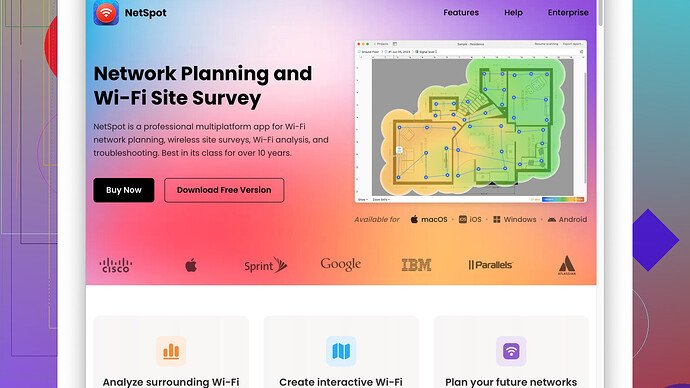My WiFi seems spotty in certain areas of my house. Looking for a reliable tool or method to test the wireless signal strength and identify weak spots. Any recommendations or advice on which testers work best?
If you’re noticing spotty WiFi in different areas of your house, there are a few steps you can take to diagnose the problem. One of the most effective methods is to use tools that help you measure and map your wireless signal strength. Here’s a rundown of some of the best strategies and tools.
Firstly, a very practical and straightforward method is to use your smartphone. Both Android and iOS devices have apps dedicated to WiFi analysis. For instance, on Android, WiFi Analyzer is a popular choice—it provides real-time information about signal strength and suggests less crowded channels for your router. On iOS, you can use Airport Utility to scan WiFi networks and measure signal strength.
Now, if you want something more precise and professional, you might consider tools like the NetSpot
Site Survey Software. It’s incredibly effective for both Mac and PC users. NetSpot allows you to create detailed heatmaps of your wireless network, indicating strong and weak spots throughout your house.Pros of NetSpot Site Survey Software:
- In-depth Analysis: Offers a detailed breakdown of signal strength and interference sources.
- User-Friendly Interface: Easy to navigate, even with its extensive feature set.
- Heatmapping: Lets you visually see where your wifi signal is strongest and weakest.
- Customizable surveys: You can conduct multiple surveys (snapshots) and customize survey zones to your house layouts.
Cons of NetSpot Site Survey Software:
- Price: While it has a free version, many of its more advanced features are restricted to the paid Pro version.
- Initial Learning Curve: May take some time to get used to if you’re not tech-savvy.
Besides NetSpot, there are other competitors out there like inSSIDer and Acrylic WiFi. These tools also provide robust analysis, but they often lack the visual mapping and user-friendly interface that NetSpot offers.
You might also consider reconfiguring your WiFi setup. Sometimes a simple repositioning of your router to a more central location can alleviate weak signals. Additionally, consider investing in WiFi mesh systems, which use multiple nodes placed around your house to create a more robust and consistent wireless network. Systems like Google Nest WiFi or Eero have been well-reviewed and might solve your spotty signal issues.
Back to testing, you’ll want to perform these steps during different times of the day. This way, you’ll get a sense of whether there are interference issues from other electronic devices or neighboring networks. Document your findings so you can make informed decisions on how to enhance your set-up.
In summary, start with your phone’s built-in capabilities, and if needed, expand to using more specialized software like NetSpot for a thorough analysis. Combine these insights with strategic hardware placements or upgrades, and you’ll likely resolve those frustrating dead zones in your home.
You’ll want to think about a few more strategies to get a full scope of your WiFi situation. While @techchizkid provided excellent recommendations on apps and tools, I’d like to suggest some alternative steps that could help you identify and solve these weak signal spots at home.
First, if you haven’t already, consider using a WiFi analyzer on a laptop instead of just a smartphone. Laptops often have stronger WiFi antennas compared to mobile devices, giving you a more accurate reading of your signal strength. A tool like WiFi Explorer (Mac) or WifiInfoView (Windows) can be a great complement to smartphone apps. These tools provide detailed information about the signal, including the exact strength in dBm, channel usage, and more.
Also, think about the physical obstacles in your home. Sometimes it’s not about the software but the layout of your space. Walls, floors, furniture, and even appliances can interfere with wireless signals. Concrete walls, in particular, are notorious for blocking WiFi. If your router is near a big load-bearing wall or a lot of metal appliances, that could be your culprit.
Another option is to investigate your current hardware. Older routers may not support modern WiFi standards, significantly degrading performance. If your router is more than a few years old, consider upgrading to a newer model that supports WiFi 5 or even WiFi 6. Remember that WiFi 6-enabled devices are backward compatible but deliver better performance with a WiFi 6 router.
For those looking for a detailed and robust analysis, investing in a software tool like MetaGeek’s inSSIDer or Acrylic WiFi is worth considering as well. Just like @techchizkid mentioned NetSpot, both of these tools offer comprehensive data, though inSSIDer is excellent if you’re focusing on channel interference and troubleshooting multiple networks. Acrylic WiFi, while powerful, is a bit more tech-heavy and might be overkill for the average home user, but if you’re tech-savvy, you’ll love the depth it offers.
Pros of inSSIDer:
- Easy to Navigate: User-friendly with a slight learning curve
- Detailed Channel Analysis: Helps find the least congested channel
- Cost-Effective: Offers a free version with substantial features
Cons of inSSIDer:
- No Heatmap: Unlike NetSpot, it lacks visual mapping
- Upgrade Needed for Advanced Features: Like most tools, you’ll need to pay for premium features
Now, one thing I slightly disagree with @techchizkid on is the need for highly specialized software in all cases. While tools like NetSpot are undeniably powerful and create those beautiful heatmaps, not every user needs that level of detail, especially if you’re okay with spending some money on more hardware. Sometimes simpler tools can solve your problems without diving deep into surveys and advanced metrics.
So, if you’re more of a set-and-forget person, consider the following hardware enhancements:
- WiFi Extenders: A straightforward fix for some homes. Place them strategically around weak signal areas.
- Powerline Adapters: These use your home’s electrical wiring to transmit data. Plug one adapter near your router and another in a dead zone.
- Mesh WiFi Systems: If you’re ready to invest, mesh systems like the Eero, Google Nest WiFi, and Netgear Orbi are excellent for providing consistent WiFi coverage throughout your home.
Last but not least, don’t underestimate the power of proper router configuration. Many modern routers support Quality of Service (QoS) settings, allowing you to prioritize bandwidth for specific devices or applications. This can be especially useful if you’re noticing significant slowdowns during high-usage times.
Here are a few more DIY tips before investing in new hardware:
- Change your Router Channel: Manually select a less congested channel. Most routers default to Auto, which doesn’t always pick the best option.
- Update Firmware: Ensure your router firmware is up-to-date. Manufacturers release updates that can improve performance and security.
- Bandwidth-Hogging Devices: Identify devices that consume lots of bandwidth and manage their usage.
And for the more advanced users, tinkering with router placement and antenna orientation (if applicable) can bring remarkable improvements in coverage. Some users swear by positioning the router’s antennas at a 45-degree angle.
In summary, while powerful tools like NetSpot (check it out at https://www.netspotapp.com) are incredible for detailed analysis, diversifying your approach with both software and hardware solutions can often lead to a more holistic understanding and fixing of your WiFi woes. This should give you a robust network free of frustrating dead zones and lag, letting you get back to streaming and surfing in peace.
If it feels like @codecrafter and @techchizkid have covered almost everything about testing and improving WiFi signal strength, well, that’s because they nailed most of it. However, there are still a few angles to explore that might help you squeeze every bit of performance out of your network.
Firstly, let’s talk about setting expectations. Even the best tools like NetSpot can guide you, but no tool or method will magically fix interference caused by physical barriers like brick walls or those pesky neighbors’ networks. It’s crucial to understand that WiFi signals degrade with distance and obstacles.
Have you tried relocating your router to a higher position? Routers are typically omnidirectional, meaning they broadcast signals in all directions, including vertically. Placing it on a higher shelf can sometimes reduce obstructions and enhance coverage. Coupled with tweaking the antenna orientation, you might see an improvement without spending on new hardware.
For an alternative smartphone app, consider OpenSignal. It’s not just for WiFi; it also maps cellular signal strength and provides a visual representation of network performance in your area. Sure, it’s not exclusively a WiFi analyzer, but it offers a broader view of potential interference sources.
Now, about those dead zones: While mesh systems like Google Nest WiFi and Eero are stellar solutions, you might not want to jump straight into a high-cost setup. WiFi extenders are a quick win, but be cautious — not all extenders work optimally. Some might halve your bandwidth since they use the same frequency for receiving and transmitting. Instead, a powerline adapter with WiFi capability can offer more stable coverage by leveraging your home’s electrical wiring.
Regarding software for a thorough analysis, @codecrafter hit the mark with NetSpot for heatmapping, but another underrated tool is Ekahau HeatMapper. It’s free and provides robust heat mapping functionalities, although it’s more Windows-centric. For Mac users who are unwilling to invest in NetSpot’s Pro version (considering its learning curve and cost), Ekahau can be an alternative if you have a Windows setup.
But let’s downplay the dependency on tools momentarily. Sometimes software analysis reveals your WiFi channels are heavily congested. A simple workaround often overlooked is simultaneous dual-band channel selection. Modern routers support both 2.4GHz and 5GHz frequencies. The 2.4GHz band, crowded with a zillion devices, is prone to interference. Switching some of your devices to the 5GHz band, which offers higher speeds at shorter ranges, can mitigate congestion.
Ever considered router firmware mods like DD-WRT or OpenWRT? Flashing your router with customized firmware can unlock advanced settings and optimizations. For instance, increasing TX Power (transmission power) can boost signal strength, but be cautious as it might also increase interference and is legally regulated in some regions.
Here’s a somewhat contrarian view: not always does adding more gadgets solve the problem. Environmental changes, like repositioning furniture or relocating metal appliances far from the router’s path, can sometimes deliver significant improvements. Reflective surfaces can cause multipath interference, affecting signal quality.
We’ve talked about high-tech solutions, but a bit of old-fashioned exploration might be equally enlightening. Physically walking through your house with a simple WiFi signal strength meter app to note down signal drop points can be more effective than setting up software or complex devices. After all, most high-end software relies on this baseline data to create fancy visualizations.
Lastly, if you’re the DIY type, even a custom parabolic reflector or a WiFi antenna booster can yield surprising results. Simple tinfoil hacks have been known to extend WiFi range by focusing the signal – just be prepared for trial and error.
In summary, you don’t necessarily need a single solution. Combining software insights, hardware tweaks, and a bit of practical rearranging can often solve most WiFi woes. If you decide on an in-depth analysis, tools like NetSpot (https://www.netspotapp.com) remain unparalleled for a holistic approach. Happy WiFi hunting!