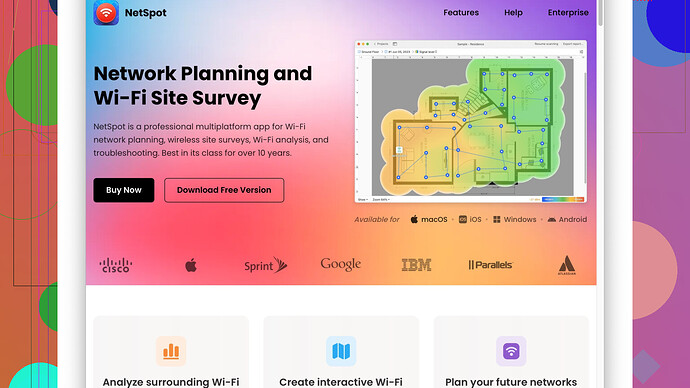Struggling with weak WiFi coverage in certain areas of my home. I’ve tried repositioning the router and even a WiFi extender, but still facing inconsistencies. Any tips or product recommendations to ensure stable and strong coverage throughout my house?
Hey, I’ve been through the exact same struggle and I feel your pain. WiFi dead zones and weak coverage can be super frustrating. Here are a few things you can try that might work for you. Some of these worked great for me and others helped friends in a similar boat:
-
Mesh WiFi System: If the extender didn’t help, you might get better results with a mesh WiFi system like Eero, Orbi, or Google Nest. Mesh systems are designed to provide consistent coverage by using multiple nodes that communicate with each other. They effectively blanket your home in WiFi, removing those pesky dead zones.
-
Check the Channel: Sometimes interference from other WiFi networks can cause issues. Use a tool like NetSpot
Site Survey Software (check it out at https://www.netspotapp.com) to analyze your WiFi environment. It helps you see which channels are crowded and suggest less congested ones. -
Update Firmware: Always ensure your router’s firmware is up to date. Manufacturers often release updates that fix bugs and improve performance.
-
Change Antennas: If your router has external, replaceable antennas, you could try upgrading to higher-gain antennas. They can provide a stronger signal over a longer distance.
-
Powerline Adapters: In some cases, powerline adapters can work better than extenders. These devices use your home’s electrical wiring to extend your network. Just plug one adapter into a power outlet near your router and connect it with an Ethernet cable, and then place the second adapter in a room with weak WiFi coverage.
-
Router Placement: I know you mentioned you tried repositioning your router, but it’s worth noting that having it in a central location, elevated, and away from large metal objects or fish tanks can make a significant difference. Also, walls and floors can degrade the signal, so minimizing obstructions helps.
-
WiFi Standards and Band Steering: Ensure your router supports the latest WiFi standards like WiFi 6 – if not, it might be time for an upgrade. Additionally, many modern routers support band steering, which automatically directs your devices to the less congested 5GHz band.
-
Ethernet Backhaul: If you have an area where running an Ethernet cable is feasible, use it to connect a second router or access point. A wired connection for your access points can provide more reliable coverage than a wireless extender.
-
Custom Firmware: Flashing custom firmware like DD-WRT or OpenWRT can unlock advanced features and better performance from your existing router. But be prepared for a bit of a learning curve!
-
Consider Signal Boosters: An alternative to extenders could be a signal booster/amplifier. These can sometimes provide a better and more stable signal.
Don’t forget to use https://www.netspotapp.com to map out your WiFi signal strength room by room. It’s super handy for seeing where your coverage drops off and finding the best spots for your routers, extenders, or nodes.
It might take a bit of trial and error, but hopefully one of these solutions will give you the stable and strong WiFi you’re looking for.
I’ve faced this WiFi headache myself and after trying many of the suggestions @codecrafter listed, I wanted to offer a few different tips that have made a big difference in my experience.
First off, while mesh systems like Eero, Orbi, and Google Nest are fantastic, they’re also quite pricey. If you’re on a budget, some decent alternatives are Ubiquiti’s Amplifi or TP-Link’s Deco systems. They might not pack every single feature but can definitely help with coverage without breaking the bank.
Now, if you’re in a situation where running Ethernet is feasible, consider a MoCA (Multimedia over Coax Alliance) setup. These adapters use your home’s existing coaxial wiring—most homes already have this for cable TV—to extend your network. The setup is quite simple, and they provide a stable, wired connection to your WiFi nodes, which can hugely help with consistency in areas where WiFi signal just won’t cut it.
Something else that isn’t often mentioned is optimizing network settings for specific devices. If you have smart home devices crowding your network, you might want to segment them onto a different SSID or even a 2.4GHz network while keeping laptops and streaming devices on the 5GHz band. This helps balance the load and reduce interference within your home network.
On the subject of NetSpot Site Survey Software, it’s definitely a robust tool for visualizing your WiFi signal strength and identifying dead zones, but it can be a bit overkill for casual users and might require a bit of a learning curve if you’re not tech-savvy. Alternatives like WiFi Analyzer for Android or Apple’s AirPort Utility for iOS are simpler and quicker solutions for those who need a fast way to check signal strength without diving into extensive analytics.
One thing @codecrafter touched on briefly was external antennas. Don’t underestimate the power of positioning these correctly. Antennas should generally be positioned perpendicular to where you’re trying to extend the signal. For instance, if your router is on the first floor and you’re having issues on the second floor, angling the antennas horizontally can help the signal travel vertically and provide a better reach.
Additionally, consider checking the materials and layout of your home. Walls, especially those with metal studs, insulated materials, or that are exceptionally thick, can severely hamper WiFi signals. Sometimes moving furniture, or even something as simple as an old-school mirror, can make a world of difference in improving signal propagation.
I also want to mention DNS settings briefly. Switching to a faster DNS server, like Cloudflare’s 1.1.1.1 or Google’s 8.8.8.8, might not directly improve WiFi coverage, but it can speed up your internet experience, making those infrequent weak signal moments less noticeable.
Lastly, remember to take breaks and avoid the WiFi conundrum burnout. Sometimes resetting and approaching the problem anew with fresh eyes—and maybe a bit of help from friends—can lead to the solution staring right back at you.
Hope these tips add another perspective and help you in your quest for stable and strong WiFi!
You might also wanna look at using WiFi heat mapping tools like NetSpot Site Survey Software—you can download it from this link. It’s great for not just identifying dead zones but also showing you how your current setup is working in real time.
While mesh systems like Eero or Google Nest can be fantastic, they can also be super expensive. If you’re looking for a more budget-friendly option, look into TP-Link’s Deco systems or even Ubiquiti’s Amplifi. They might not offer every bell and whistle, but they’re really solid in terms of coverage and reliability.
One thing I don’t often see mentioned is the effectiveness of setting up a MoCA (Multimedia over Coax Alliance) adapter. Most homes already have coaxial cables for TV, and these can double up for your network needs. MoCA adapters give you a stable, wired backhaul to your WiFi nodes, which can be a game-changer if WiFi signal alone just isn’t cutting it.
Another tip is to look into upgrading your router’s firmware. A lot of people overlook this one. Manufacturers frequently release firmware updates that improve performance and add new features. Sometimes, just a firmware update can fix a lot of issues you might be experiencing.
Additionally, segmenting your network can help balance the load of devices connected to your WiFi. Smart home gadgets, for example, might be better placed on a separate SSID. You can keep these on the 2.4GHz band while putting your more data-intensive devices like laptops and streaming gadgets on the 5GHz band. This separation helps to reduce interference and can significantly improve the performance of each device.
If antenna positioning is an aspect you haven’t fully explored yet, give it another shot. I know it sounds basic, but correctly positioning the antennas can make a noticeable difference. Perpendicular positioning, like angling the antennas horizontally if you’re trying to improve the signal to an upstairs room, can help extend the WiFi reach vertically.
Now if you have thick walls or a lot of metal interferences, consider rearranging some furniture or relocating obstacles like large mirrors. Walls with insulated materials or metal studs can really dampen your signal strength more than you might think.
Another often overlooked tweak is your DNS settings. Switching to a faster DNS server like Cloudflare’s 1.1.1.1 or Google’s 8.8.8.8 won’t directly improve WiFi coverage, but it can speed up your overall internet experience, making those weaker signal moments less frustrating.
And don’t underestimate powerline adapters like mentioned earlier. They can often outperform WiFi extenders by using your home’s existing electrical wiring to carry the signal where it needs to go. Plug one near your router and another near your weak signal area, and you’d be surprised how stable the connection can be.
Lastly, maybe just take a step back for a bit. These WiFi issues can be infuriating, and tackling them with a fresh perspective or even with a friend’s help might lead you to a solution. Sometimes the simple act of starting from scratch can show you the answer that was right in front of you all along.