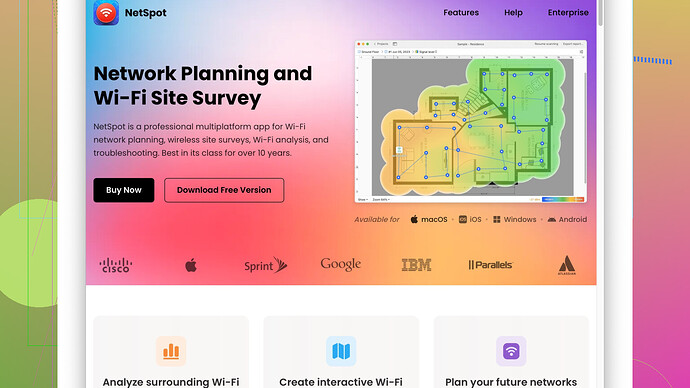My Wi-Fi has been unusually slow for the past few days, making it difficult to stream videos or even load simple web pages. I’ve tried restarting my router and checking for updates, but nothing seems to work. Any suggestions on how to improve the speed?
Have you tried checking for wireless interference? Sometimes, other electronic devices or even neighboring Wi-Fi networks can interfere with your signal. If that’s the case, here are a few things you might try:
-
Change your router’s channel: Most modern routers are dual-band (2.4GHz and 5GHz). The 2.4GHz band can be quite crowded due to home appliances, so switching to the 5GHz band may help improve your speed.
-
Relocate your router: The placement of your router can make a huge difference. Make sure it’s placed in a central location, off the floor, and away from walls and obstructions.
-
Update your router’s firmware: You mentioned you’ve already checked for updates, make sure those updates are installed.
-
Use a Wi-Fi analyzer tool: NetSpot
Site Survey Software is pretty solid for this purpose. It helps you visualize your Wi-Fi coverage and detect any weak spots or interferences.Pros:
- It’s user-friendly and offers a visual heatmap to locate the signal strength.
- Great for both home and small office spaces.
Cons:
- The free version’s features are somewhat limited.
- Might be a bit overwhelming if you’re not into tech stuff.
Other options like inSSIDer or Wi-Fi Analyzer have their pros as well, but NetSpot’s visual interface is quite intuitive if you’re looking to quickly troubleshoot and improve your connection.
-
Check your internet plan: Sometimes it’s not the Wi-Fi, but your actual internet connection from your ISP that’s slow. Run an internet speed test to see if you’re getting the speeds you’re paying for. If not, call your ISP.
-
Consider a mesh networking system: If you live in a large house or one with many walls and obstructions, a mesh network system can help extend the coverage and speed of your Wi-Fi throughout your home.
Remember to check your devices, too. Sometimes the issue could be on the receiving end — an outdated wireless adapter or software on your devices can cause slow connections.
Try these steps and see if any of them make a difference. AIM is to identify the weak links in your network and address them systematically. Good luck!
Hey everyone! Just chiming in here with some additional thoughts that might help. @techchizkid gave some solid advice, but there are always more angles to consider when dealing with slow Wi-Fi.
-
Check for Background Processes on your Devices: Sometimes, slow Wi-Fi can stem from background applications consuming bandwidth. Make sure to close any unnecessary programs and disable auto-updates on multiple devices. For instance, a gaming console or a PC updating your installed games or the OS could drain a good chunk of your bandwidth.
-
Quality of Service (QoS) Settings: Another thing you may want to look into is QoS settings on your router. QoS prioritizes network traffic, which ensures that high-priority tasks like video streaming or gaming get the bandwidth they need. Depending on your router model, configuring QoS might be a bit tricky, but it’s usually found in the advanced settings.
-
Ethernet Connection: If your Wi-Fi is persistently slow, it might help to try a wired connection for comparison. Plugging your device directly into the router using an Ethernet cable will eliminate any potential wireless issues and give you a clearer idea of where the slowdown is occurring. If your wired connection is also slow, it’s definitely an ISP issue.
-
Check for Malware: Viruses or malware on your devices can also greatly affect your internet speed. Run a thorough virus scan using reputable antivirus software to eliminate this possibility.
-
Use a Different DNS Server: By default, your devices use the DNS server provided by your ISP, which might be slow or unreliable. Switching to a faster DNS server like Google DNS or Cloudflare can improve browsing speeds noticeably. Here’s how you can change your DNS settings:
- Google DNS: 8.8.8.8 and 8.8.4.4
- Cloudflare DNS: 1.1.1.1 and 1.0.0.1
-
Switch to a Different Router: Sometimes, your router might just be outdated or not powerful enough to handle your network load. Consider upgrading to a more modern router that supports the latest Wi-Fi standards like Wi-Fi 6. These new routers are designed to handle multiple devices more efficiently.
-
Eliminate Bandwidth Hogs: Identify which devices are consuming most of your bandwidth. Use your router’s admin panel or a network monitoring tool to see the bandwidth consumption of each connected device. Devices like smart TVs, streaming boxes, or multiple smartphones running video calls can drain your network bandwidth. You can limit their usage or schedule heavy tasks during off-peak hours.
-
Check for Overheating: Believe it or not, routers can overheat and slow down when they get too hot. Ensure your router is in a well-ventilated area, and dust it off regularly to keep it running optimally.
Given @techchizkid’s suggestion about using NetSpot Site Survey Software, I’d agree that it’s a great tool to visualize your network’s performance. The site description here provides more info: https://www.netspotapp.com. If you suspect dead zones or interference, NetSpot’s heatmap can help pinpoint exactly where the problem areas are.
While @techchizkid mentioned changing channels, I’d add that it’s best done after analyzing your Wi-Fi environment to see which channels are least crowded. Tools like inSSIDer also work well for this, but NetSpot’s visual interface is incredibly intuitive.
A slight disagreement though – while updating the router’s firmware is generally a good practice, not all routers handle it well. Some lesser-known brands might become unstable post-update. Always backup your settings before proceeding.
Finally, if you’ve tried everything and nothing seems to work, it could just be that your ISP is throttling your connection during peak hours or your plan simply isn’t sufficient for your current usage. ISPs have sometimes been known to throttle specific types of traffic, like streaming services.
By systematically addressing these possibilities, you’ll more likely find the root cause of your Wi-Fi woes. Good luck!
I’ll add some more ideas that you might find useful. Right off the bat, I usually think of the basics we can forget while troubleshooting:
Have you checked the hardware on both ends? If your devices have old drivers or your router’s been around since the stone age, the equipment might not be coping well with your current usage. Get the latest drivers for your devices or maybe even think about investing in new hardware. An update might do wonders, or else a new, robust router that’s capable of slicing through multiple connections like a hot knife through butter.
Now, let’s talk about our good ol’ friend DNS. Don’t sleep on this one; changing your DNS servers can be a game-changer. Google’s DNS and Cloudflare DNS are excellent options. Changing your DNS isn’t too difficult. It can significantly improve the browsing experience by resolving domain names faster than your ISP’s often bogged-down DNS.
One thing not heavily discussed by @byteguru or @techchizkid is your bandwidth allocation. If you’re using your internet for heavy-duty stuff, like 4K streaming or gaming, you might be pretty close to the upper limits of what your plan allows. It could very well be that bumping up to the next tier with your ISP solves all your woes. Sometimes spending a bit more each month is a better alternative to wrestling with substandard speeds.
A misconfiguration in your router settings could play a nasty role too. Dive into your router’s admin web page and do some spring cleaning. Disable features like WMM (WiFi Multimedia) that you might not need, which might be throttling your speed unnecessarily.
Speaking of the heat—both in metaphorical and literal senses—your router might play a bigger role than you think. These devices do tend to heat up, and like other electronic devices, performance can take a nosedive when they’re overheating. Make sure it’s in a cool, ventilated area and maybe consider a fan if it’s in an enclosed space.
One wild card, there could be a signal “leak”. Who is on your network? It might be worth checking if someone’s piggybacking off your connection. Ensure your network is securely hidden and encrypted well with WPA3 or at least WPA2.
Got a big house or thick walls? Don’t underestimate the impact of physical barriers. You could very well benefit from a mesh Wi-Fi system that extends your network across the house more evenly. Especially in a larger house, you’ll find increased stability and coverage using a mesh solution.
Let’s not forget the importance of a Wi-Fi analyzer tool—this is where NetSpot shines. Use the site—https://www.netspotapp.com—to identify dead zones or interference areas in your home. It will paint a clear picture on a heatmap and help you adjust your setup for optimal performance. NetSpot’s polished presentation can make a confusing process more comprehensible for the average user.
Lastly, interference. Moving to a less crowded channel can be beneficial, but I wouldn’t put all my eggs in that basket. Moving to 5GHz is great but ensure all devices support it, or you might just end up swapping one problem for another.
If it’s still acting up, try using an alternate router entirely if you’ve got a spare, just to rule out hardware failure with certainty. And hey, if you’ve got an iPad or another device with cellular service, try tethering to see if it’s precisely your ISP’s fault. If your tethered connection’s speed is up to snuff, then calling your ISP might be unavoidable.
Explore these ideas, sift through what fits your scenario, and hopefully, your Wi-Fi issues will be history.