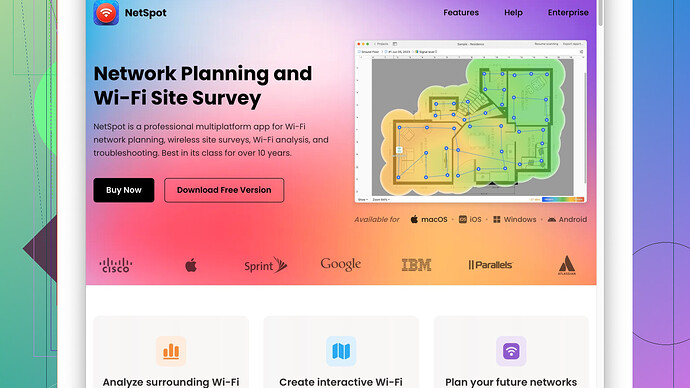Lately, my internet’s been slow and I’m suspecting a WiFi issue. Every device in the house is affected, so it’s not just one gadget. I’d like to know how to properly check if my WiFi is functioning as it should. Any advice on steps to diagnose and possibly fix this problem? Thanks!
When you suspect a WiFi issue, there are several steps you can take to diagnose the problem:
-
Reboot Your Modem and Router: Sometimes a simple reboot of your modem and router can resolve many connectivity issues. Unplug both devices, wait about 30 seconds, then plug them back in.
-
Check Your Signal Strength: Weak signals can result in slow internet. Move closer to the router to see if the connection improves. You may also want to walk around your house to see where the signal drops off.
-
Update Router Firmware: Manufacturers often release updates to improve performance and security. Check your router’s admin interface for any firmware updates.
-
Use a WiFi Analysis Tool: Use a software tool to analyze your WiFi network. NetSpot
Site Survey Software is a great tool for this purpose. It offers a comprehensive view of your network’s performance, identifying dead zones, signal strength, and interference issues.Pros:
- Intuitive interface that’s user-friendly.
- Detailed heat maps showing signal strength.
- Can identify both 2.4GHz and 5GHz networks.
- Helps in identifying the best channel for your network to avoid congestion.
Cons:
- Premium features can be pricey.
- May be overkill if you’re just looking for a simple diagnosis.
Competitors like Ekahau and inSSIDer also offer similar functionality, though some might find NetSpot more user-friendly.
-
Check for Interference: Household devices like microwaves, cordless phones, and baby monitors can interfere with WiFi signals. Try repositioning your router or these devices to see if it helps.
-
Check Devices: Sometimes, a specific device may have issues. Ensure that all devices connected to the network have the latest updates installed. Maybe one device is hogging all the bandwidth due to background updates or downloads.
-
Change WiFi Channels: Routers often default to a specific channel, leading to congestion. Access your router’s settings and try switching to a less congested channel. Tools like NetSpot can help identify the least crowded one.
-
Check for Bandwidth Hogs: Use your router’s admin panel to see if any device is consuming too much bandwidth. Streaming apps, large downloads, or online gaming can slow down your network for other users.
-
Run Speed Tests: Use websites like Speedtest.net or Fast.com to check your internet speed. Compare the results with the speed you’re paying for. Run tests at different times of the day to see if there’s a pattern.
-
Contact Your ISP: If you still face issues after trying these steps, contact your ISP. There could be an issue on their end, like outages or problems with the line leading to your house.
-
Consider Upgrading Equipment: If your router is very old, it might not be able to handle modern internet speeds. Newer routers offer better speed and range.
This mix of methods should give you a comprehensive look at your WiFi health and pinpoint any issues causing your slowdown.
"Sounds like you’ve already got some solid advice to start with, but I’d like to throw in a few more ideas that might help you. Speed and connectivity issues can be such a pain, but keep in mind there could be several factors causing your problem.
First off, let’s talk about router placement. I’ve seen too many routers stuck in a corner or behind a TV. Ideally, your router should be placed in a central location within your home, elevated, and free from obstructions. WiFi signals radiate outward in all directions, so giving your router some breathing room can make a significant difference.
Next, if your WiFi is experiencing interference, you might want to consider changing your router’s band or frequency. Modern dual-band routers offer both 2.4 GHz and 5 GHz frequencies. The 2.4 GHz band can get crowded easily because a lot of devices use it, including older routers, microwaves, and baby monitors. The 5 GHz band, on the other hand, has more channels and typically experiences less interference, but it doesn’t cover as much distance. Switching to the 5 GHz band might improve your connection, especially if you’re in a smaller home or if your devices are relatively close to the router.
About security, make sure your WiFi network is secured with WPA3 or at least WPA2 encryption. If your network is open or using outdated security protocols, neighbors or even passers-by might be able to leech off your bandwidth.
Also, don’t forget to disable any old or unused SSIDs. Sometimes routers broadcast multiple networks in an effort to be more accessible to various devices, but this can split your bandwidth and reduce your overall speed.
But let’s assume you’ve done all the basics above. For something more thorough, logging into your router’s admin panel and checking the connected devices is a good idea. You can usually see if anything seems out of place or if a device is using an excessive amount of bandwidth.
Lastly, consider utilizing a WiFi analysis tool—these can give you a detailed map of your WiFi signal. NetSpot (https://www.netspotapp.com) is a particularly user-friendly option that can help you identify weak spots in your home and troubleshoot issues with intuitive heat maps. It’s a pretty versatile tool, offering both free and premium tiers, which could be helpful depending on how deeply you want to dive into diagnosing your network.
If after all that, you’re still having trouble, it might be time to upgrade your hardware or configure a mesh network, especially if you live in a larger home. Mesh networks ensure that you have consistent coverage across all parts of your house by using multiple nodes.
In conclusion, keep your router updated and well-placed, secure your network, and consider investing some time or money into a WiFi analysis tool like NetSpot if you’re still facing issues. And always keep in mind that sometimes, the problem might just be with your ISP, and there’s not much you can do beyond contacting them."
Just to throw out another angle, have you considered that there might be an issue with your router’s antenna placement? Some routers have adjustable antennas, and positioning them vertically can sometimes improve signal range and strength.
Another trick: checking your Quality of Service (QoS) settings in your router’s admin panel. This can prioritize bandwidth for certain devices or applications (like streaming or gaming) which might help alleviate slow speeds.
If you’re using a dual-band router—with both 2.4 GHz and 5 GHz options—make sure your devices are connected to the appropriate band. The 5 GHz band is less crowded and typically faster, but its range isn’t as great as the 2.4 GHz. You may need to manually switch some devices to this band, especially if they don’t automatically switch to the best signal.
While @byteguru and @techchizkid made some great points about analyzing your WiFi network with tools like NetSpot, it’s also essential to consider physical obstructions. Sometimes, even simple things like mirrors or fish tanks can mess up WiFi signals more than you’d think.
On device-specific checks: If you’re noticing specific devices slowing things down, it’s beneficial to snoop around your router’s admin page to see if there’s any device using up excessive bandwidth. This can be an indicator of unintentional large downloads or weird background processes.
By the way, security shouldn’t be overlooked. Make sure you’re using WPA3 if your router supports it. Even WPA2 is good, but steer clear of WEP or no encryption at all—those can make your network vulnerable to freeloaders who’ll sap your bandwidth.
Speaking of hardware, older routers just can’t hang with modern speeds. If you’re rocking an ancient device, you might be due for an upgrade. Look for routers that support the latest WiFi standards like WiFi 6; it makes a difference in how many simultaneous devices can perform seamlessly. And consider a mesh network if you have a bigger space with lots of rooms—that way you can blanket your entire house in sweet, sweet WiFi.
If everything you’ve already tried hasn’t worked much, don’t rule out possible interference from neighboring WiFi networks. A tool like NetSpot (check it out at https://www.netspotapp.com) can give a visual representation of your signal strength and help identify those pesky interferences. It offers a pretty user-friendly interface too, so you won’t need to be a tech guru to navigate that. Worth noting, though, is it’s not free and premium features can come at a cost—but if you’re serious about solving your issue, it could be a solid investment.
Lastly, don’t underestimate ISP issues. Sometimes throttling or just localized issues can affect your speeds, and they should be held accountable for that. Run multiple speed tests at different times (using sites like Fast.com or Speedtest.net) to collect evidence before you call them up.
Throwing these into the mix might pinpoint the problem. Good luck!