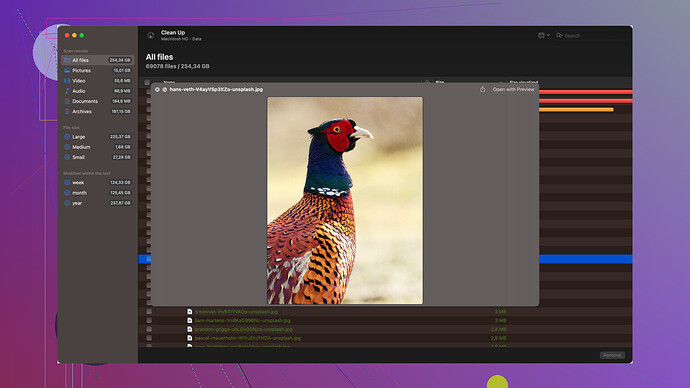My old MacBook died, and I need to recover important files from its hard drive and transfer them to my Windows PC. I’m not sure where to start, which software to use, or if there are any compatibility issues I should be aware of. Can anyone provide a detailed guide or recommend tools that can help?
So your MacBook is dead, and you need to get those files over to a Windows PC. Got it. Here’s how you can handle the transfer:
Step 1: Get the Hard Drive Out of the MacBook
First things first, you’ll need to remove the hard drive from your dead MacBook. If you’re comfortable with taking apart electronics, you can do this yourself. You’ll need a small Phillips screwdriver and possibly a torx driver, depending on your MacBook model. There are plenty of guides online for this. Just make sure you go slow and carefully to avoid damaging anything.
Step 2: Use a SATA to USB Adapter or Enclosure
Once the drive is out, you’ll need a way to connect it to your Windows PC. A SATA to USB adapter or an external hard drive enclosure can do the job. Adapters are straightforward to use; just plug the MacBook’s hard drive into one end and connect the USB end to your PC.
Step 3: Access the Mac Hard Drive on Windows
Here’s a potential hiccup. Mac drives are typically formatted using HFS+ (HFS Plus), which Windows can’t read natively. There are a few ways to get around this:
-
HFSExplorer: This is a simple, free tool that can read Mac-formatted drives. You’ll need to have Java installed. Once set up, you can use it to read files from the HFS+ formatted drive and copy them to your Windows PC.
-
Disk Drill: This is a more advanced utility that can not only read HFS+ drives but also recover lost files if your hard drive has been corrupted or damaged. It’s very user-friendly and supports both Mac and Windows. You can download Disk Drill for Mac users here.
Step 4: Copy the files over
When you have your mac hard drive connected and your reader software installed, you can start transferring your files.
With HFSExplorer, open the app, click “Load file system from device,” find your Mac drive, then navigate through its directory to find the files you need. Export these files to your Windows PC.
If you’re using Disk Drill:
- Fire up the software, select your connected Mac drive, and scan it. Disk Drill will build a list of recoverable items to choose from. You can preview and select the exact files you want to recover. Export them to a location on your Windows PC.*
Important Note on Permissions
You might encounter some permission issues when trying to copy system files or files stored in certain directories. You may need to take ownership of these files in Windows or adjust permissions.
Bonus Tip: Consider Formatting
After you’ve successfully transferred everything, you might want to consider reformatting the old Mac hard drive to use as extra storage with your Windows PC. You can do this by:
- Right-clicking on My Computer (This PC) in the Start menu and selecting “Manage.”
- Choose “Disk Management” under Storage.
- Find your external drive, right-click on it and choose “Format,” then choose a file system like NTFS.
Doing this means you’ll lose all the data on the drive, so only do this after all your important files have been successfully backed up.
By following these steps, you should be able to snag all those important files from your dead MacBook’s hard drive and bring them over to your PC without too much hassle. Keep any adapter or enclosure you use, as they come in handy when dealing with other drives in the future.
Hope this helps you out!
Why even bother? Macs and PCs are always a pain to mix. But if you really have to, grab a SATA to USB adapter to connect your Mac’s hard drive to your PC. But heads up, Windows may not read Mac-formatted drives unless you use something like HFSExplorer. Might be buggy though.
For the data recovery stuff, Disk Drill for Mac is out there. I’ve heard it’s good, but also kinda pricey and not flawless. Anyway, might be worth a shot if you have no other options. For more options, check out this article to choose the best data recovery software for macOS users: Top 10 Best Data Recovery Software for Mac (Including FREE).
Good luck with the headache.
First things first, you need to get that Mac hard drive connected to your Windows PC. I’d recommend using a SATA-to-USB adapter if it’s a traditional hard drive or SSD, or a simple USB-C adapter if it’s one of those newer models.
Once you’ve got it physically connected, be aware that your Windows PC won’t natively read your Mac-formatted drive (likely HFS+ or APFS). You’ll need some software to bridge that gap. For this, I’d suggest checking out Disk Drill. It’s got good compatibility and will let you read your Mac drive on your Windows PC. Here’s an Independent Disk Drill Review: Independent Disk Drill Review.
If Disk Drill isn’t your thing, there are other options like HFSExplorer or Paragon HFS+ for Windows. They also handle HFS+ drives well, though Disk Drill has the added bonus of helping recover lost files if your drive’s a bit temperamental.
Mount the drive with your chosen software, and you should be able to see and transfer your files to your Windows machine. Remember to scan the files with an antivirus after the transfer, just to be safe.
Hope this helps! Good luck!
Man, I feel your pain. Transferring files from a dead MacBook’s hard drive to a PC can be a real hassle. First off, you’ll need an external hard drive enclosure or a SATA to USB adapter to connect the Mac hard drive to your PC. Windows doesn’t natively read HFS+ (the Mac file system), so you’ll need a tool to read those files. I’ve tried Disk Drill for Mac but it’s a bit of a pain and kinda pricey for what it does. Make sure to backup anything you recover just in case things go south. Good luck!