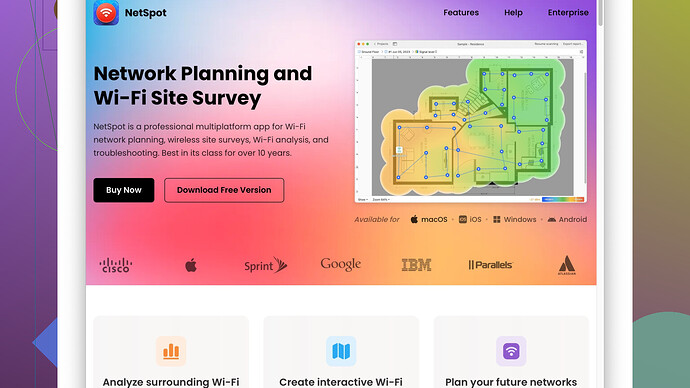Recently, I’ve been experiencing slow internet speeds and frequent disconnects. I suspect my WiFi channel might be overcrowded. How do I figure out what the best WiFi channel is to switch to? Any tools or tips would be greatly appreciated.
If you’re noticing slow internet speeds or frequent disconnects, it’s indeed possible that your WiFi channel is overcrowded. A lot of routers default to the same channels, which causes congestion, kinda like traffic jams on highways. To improve this, you should switch to a less crowded channel. Here’s how you can figure out the best one:
-
Identify the channels in use: You can use apps like WiFi Analyzer (for Android) or NetSpot
(for both Windows and macOS). These apps will help you see which channels are currently occupied by nearby networks. NetSpot, for instance, offers a detailed site survey feature that’s super helpful, check it out here - https://www.netspotapp.com. WiFi Analyzer is pretty straightforward and shows a graph of the channels in use around you. -
Choosing the right channel: For 2.4 GHz band, choose from channels 1, 6, or 11. This minimizes interference since these channels don’t overlap. For the 5 GHz band, there are more channels available and less risk of interference, but avoid DFS (Dynamic Frequency Selection) channels if possible, as they’re often shared with radar systems.
-
Change the channel on your router: Once you’ve identified the less crowded channel, log into your router’s settings (usually through a browser with an address like 192.168.0.1 or 192.168.1.1). Look for the wireless settings and manually change the channel.
-
Advanced Tool: If you want a really thorough analysis, use NetSpot’s site survey feature. It lets you map out signal strength and sources of interference in your environment. This gives an even deeper dive into optimizing your network.
Remember, WiFi signals can vary at different times of the day based on the activity of neighboring networks. It’s good practice to scan at multiple times to get the best picture.
Hope this helps! These tools and tips should put you on the right path to finding a less crowded channel and improving your WiFi performance.
It sounds like you’ve already received some great advice on troubleshooting WiFi channel congestion, but let me throw in a few more pointers that might help you out.
Interference from common household devices can also impact your WiFi performance. Devices like microwaves, cordless phones, and baby monitors operate on the 2.4 GHz band, which can cause interference. So, in addition to scanning for less crowded channels with tools like WiFi Analyzer or NetSpot, consider relocating such devices away from your router or using the 5 GHz band if your router supports it.
Regarding NetSpot, it’s indeed a powerful tool. One of its strengths is the site survey feature, which is incredibly thorough. You’ll get a heatmap of your WiFi coverage and can identify weak spots and interference sources throughout your home. However, the downside is that it can be a bit overwhelming for beginners due to its detailed interface and some of the more advanced features which might involve a learning curve. Additionally, the full version isn’t free, which might deter some from using it.
Other tools like WiFi Analyzer for Android and even inSSIDer for Windows can be less complex while still offering a good overview of WiFi channels in your vicinity. inSSIDer, in particular, is pretty user-friendly and provides channel recommendations based on real-time data.
Also, consider updating your router’s firmware if you haven’t done so already. Manufacturers often release updates that can improve performance and fix bugs that might be causing connectivity issues.
Lastly, if your router supports it, enabling QoS (Quality of Service) can help prioritize traffic for crucial applications and devices. This can sometimes improve your overall experience even if the channel isn’t perfect.
Just one last point – even though switching channels can significantly improve performance, WiFi speeds can fluctuate throughout the day due to varying network traffic. Regularly scanning and adjusting periodically (maybe once every few months) can keep things optimized.
Hope this adds a bit more context to your troubleshooting!
You might also wanna consider your router placement and the overall environment. Walls, floors, and other obstacles can significantly impact WiFi signal strength. Ideally, place your router in a central location, elevated, and with minimal obstructions. This can sometimes make a bigger difference than even the most optimal channel selection.
Speaking of channels, for the 2.4 GHz band, channels 1, 6, and 11 are indeed the best because they don’t overlap. But remember, even in those channels, you can still experience interference from a ton of other devices like baby monitors, cordless phones, and even microwaves. So, minimizing those kinds of interference sources can help, too.
Another thing to think about—your neighbors’ networks aren’t static. They’ll change channels or get new devices that can influence your signal. Periodically reassessing your network setup using tools like the WiFi Analyzer or NetSpot is useful. You don’t want to avoid DFS channels in the 5 GHz band; these channels are often underutilized and can provide a clearer signal.
I wouldn’t just rely on scanning for channels at one time of day. WiFi can get congested at different times due to varying usage patterns. Try scanning at multiple times to get a comprehensive view.
Besides, updating your router firmware can’t hurt. Manufacturers release updates for a reason, usually to improve stability and speed or to fix bugs.
Keep in mind, though, NetSpot’s site survey is super detailed. Yes, it can be a bit overwhelming for someone not familiar with network configurations, but the depth of information it provides is unmatched. The heatmap feature is especially useful for visualizing where your signal is weakest and might need tweaking. They offer detailed info on their site: https://www.netspotapp.com
Lastly, don’t overlook Quality of Service (QoS) settings on your router. QoS can really help manage traffic, making sure that your Netflix stream doesn’t clog up the whole network and slow down your Zoom calls. While it’s not directly about selecting the best channel, optimizing traffic can sometimes have a bigger impact on user experience.
And hey, sometimes, just a simple reboot of your router can clear out any temporary issues. I know it’s kinda cliché, but it works more often than you’d think.
Remember, optimizing WiFi is a bit of trial and error sometimes. Happy tweaking, and may your internet be forever lag-free!