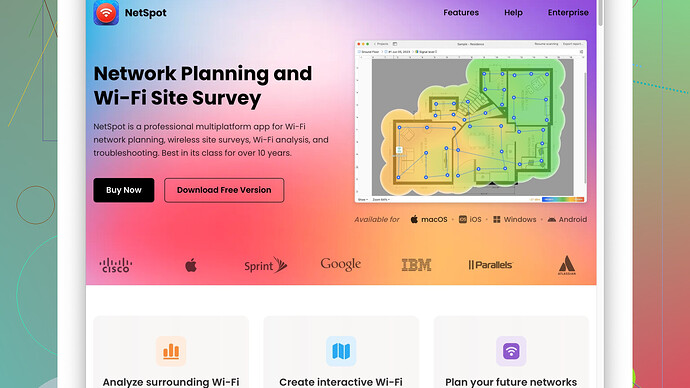I’m having issues with my WiFi connection and suspect it might be due to interference. Can someone guide me on how to find the best WiFi channel? Any tool recommendations or steps would be appreciated. Thank you!
The best way to find the optimal WiFi channel is to start by understanding your local WiFi landscape. WiFi interference could be caused by neighboring networks, household devices, and even physical objects. Here are the steps and tools you can use to uncover the best channel for your WiFi network:
-
Check Your Router Settings:
Most modern routers have an automatic setting to choose the best channel. Log into your router’s administration interface (typically through a browser with an address like 192.168.1.1) and see if there’s an auto-select option for channels. If auto-select is on and you’re still having issues, manual intervention might be the next step. -
Use a WiFi Analyzer Tool:
You’ll need a WiFi analyzer to scan the channels in use around you. A couple of good ones are:- NetSpot Site Survey Software: An intuitive tool that maps out WiFi coverage. NetSpot is great because it displays a visual heatmap of WiFi signal strength and reveals overlapping networks. Its user-friendly interface makes it easy to switch between the 2.4GHz and 5GHz bands. Pros: Detailed visual reports, user-friendly interface, available for both Mac and Windows. Cons: Some advanced features are only available in the paid version.
- WiFi Analyzer for Windows or Android: This is a free tool to detect WiFi signals and recommend the best channels based on detected interference.
- Acrylic Wi-Fi Home: Offers detailed analysis and diagnostics, though the interface isn’t as polished as NetSpot’s.
- inSSIDer: Another solid choice but can be a bit technical for beginners.
-
Steps to Find Best WiFi Channel Using NetSpot:
- Install NetSpot: Go to the NetSpot website, download and install the software.
- Launch NetSpot: Open the application and switch to the “Discover” mode.
- Scan the Network: Click the “Scan” button, and NetSpot will start scanning all the WiFi networks within range.
- Analyze Channels: Once the scan is complete, NetSpot will list all visible networks and their channels. You can visualize this data to see which channels have the least overlap.
- Select Channel: Based on the visualization, find the least crowded channel and switch your router’s settings to this channel.
-
Understand the Channels:
- For the 2.4GHz band, the channels to focus on are 1, 6, and 11. These are non-overlapping channels.
- For the 5GHz band, there are more channel options, and generally less interference, but the range is slightly shorter.
-
Manual Channel Setting:
- After identifying the best channel, log back into your router’s settings.
- Navigate to the wireless settings section.
- Choose the new, less congested channel.
- Save and reboot if necessary.
-
Monitor Performance:
After changing the channel, check the WiFi performance over the next few days. Use tools like NetSpot to periodically scan for changes in the WiFi environment. -
Home Layout Considerations:
The positioning of your router can also affect performance. Ensure it’s centrally located, elevated, and away from electronic appliances like microwaves and baby monitors. Sometimes just repositioning can resolve interference issues.
By using these steps and tools like NetSpot, you can significantly improve your WiFi experience.
Be mindful that while tools like NetSpot are robust and offer comprehensive insights, their premium features come at a cost. However, for most users, the free versions or trials should be sufficient for initial analysis and basic adjustments. Other tools like WiFi Analyzer or Acrylic Wi-Fi Home can be valuable complements, especially for quick checks or if you’re on a budget.
If you’re tired of the WiFi blues, there’s another angle to look at. Sure, tools and apps are essential, but sometimes understanding the fundamentals brings a fresh perspective. Techchizkid highlighted some valuable points, but let’s dig deeper without rehashing the same playbook.
First, consider your router’s firmware. Often, users forget to update their router firmware, which can greatly enhance performance and improve overall connectivity. Many modern routers come with options to set them to update automatically. If you suspect interference, it’s a good idea to ensure your router is up-to-date rather than just jumping straight into analyzing tools.
Now, another critical aspect often overlooked: device capabilities and compatibility. Older devices might not perform well even on the best channel due to their hardware limitations. Sure, this might sound basic, but consider the band each device supports. Some older gadgets only use the 2.4GHz band, which naturally gets congested. Ensure your devices are up-to-date and capable of using the 5GHz band if available.
Next, let’s talk about beamforming. This feature improves your WiFi connection by focusing the signal towards your devices rather than dispersing it in all directions. This can significantly reduce interference and enhance connectivity. Ensure your router supports beamforming (many modern ones do) and check if it’s enabled via your router’s settings.
Speaking of settings, Quality of Service (QoS) is another gem. QoS lets you prioritize bandwidth usage based on the type of traffic or the device. For example, you can prioritize streaming services, ensuring they get the most bandwidth while other low-priority tasks share the remainder.
To piggyback on some tool recommendations, rather than sticking solely with NetSpot and other mentioned tools, try WiFi Analyzer Pro if you’re on an Android device. It’s highly intuitive and offers real-time visualizations of the WiFi landscape, making it much easier to identify congestion and best-channel opportunities.
Another step you might not have considered is the use of a WiFi Repeater or Mesh Network. Simple fixes like these can substantially improve coverage throughout your home, reducing dead spots and ensuring a more consistent connection no matter the channel used. If your house has thick walls or multiple floors, turning to mesh networks might be your ultimate solution.
Also, despite NetSpot’s prowess in analyzing signal strength and congestion, another free yet robust alternative to consider is Wireshark. This network protocol analyzer can monitor traffic in real-time, which might be handy if you suspect interference isn’t just from WiFi but other electronic devices as well.
For those using iOS devices, Airport Utility App is another quick, solid choice to check the WiFi landscape. While not as detailed as some other tools, it’s straightforward and user-friendly.
In specific environments like apartment complexes, where numerous networks overlap, sometimes finding an entirely free channel is impossible. Here, adaptive channel selection on modern routers can recalibrate channels periodically, allowing you to avoid interference dynamically. If you haven’t turned it on yet, enabling this feature might bring some respite.
Lastly, consider the external environment. For instance, holiday lights can cause interference, and even certain building materials (like metal) can mess with signal propagation. If you’re in a high-density area, even things like Bluetooth devices and baby monitors can impact performance. Moving your router away from every other device isn’t always practical but significantly reduces interference when feasible.
Oh! And let’s not forget powerline adapters. While not a direct fix for WiFi channel issues, it’s an excellent alternative for extending your network using electrical wiring in your home. This can be a great supplement, especially if you’re struggling to get reliable WiFi in certain rooms.
So, armed with this amalgamation of approaches, you should be able to pinpoint the real culprits and optimize your WiFi experience comprehensively. If you’re leaning towards NetSpot for a hands-on approach, visit NetSpot Site Survey Software and see it in action. It’s particularly useful for those wanting detailed, visual insights tailored to their unique setup.
All said, approaching WiFi optimization is often about trial and error, combining multiple strategies, and constantly monitoring the environment. Happy WiFi hunting!
I’ve gotta side with the practical advice from byteguru and techchizkid on the topic of finding the best WiFi channel. But here’s an offbeat take to stir things up:
Ever thought of the good ol’ “process of elimination” method? Instead of diving headfirst into a sea of analyzers and tools, why not just experiment with different channels manually? Yep, it’s rudimentary but effective for a quick diagnosis. Switch between channels on your router, test your WiFi strength after each change, and note the performance. Revelatory, isn’t it? Sometimes simplicity trumps tech-laden solutions.
While NetSpot’s approach with heatmaps and intricate visual reports is phenomenal for tech enthusiasts, let’s get real—it’s a paid affair. The free version might be sufficient for a basic scan, but why not leverage free utilities before diving into a subscription? Use Wireshark or Acrylic Wi-Fi Home to start. They’re free, detailed, and offer solid diagnostic capabilities. Analyze your spectrum without breaking the bank.
Moreover, have you looked into router placement manipulation? It’s not always about the channel, but signal propagation and physical barriers. Routers placed in cabinets or behind walls bogged down by interference won’t perform optimally despite being set to the best channel. Raise it, center it, and keep it clear off other electronics.
Techchizkid mentioned QoS, and this is hilariously underrated. Prioritizing your streaming, gaming, and video calls can yield shockingly noticeable results. It’s not just about which channel, but how efficiently your bandwidth gets directed. Enable QoS and perhaps enjoy smoother Netflix or Twitch streaming.
Ever heard of “WiFi Interference Free Zones”? No, it’s not a catchy novel title, but an on-ground reality. Create a physical space devoid of interference by switching off unused wireless devices. Sometimes, a crowded 2.4GHz spectrum isn’t the culprit; it’s the dozens of smart gadgets creating streaks of noise.
One tidbit techchizkid didn’t harp enough on is mesh networking. Mesh routers can sometimes auto-switch channels when interference is detected. Major props to systems like Eero or Google WiFi. If you’re working with sprawling environments, mesh networks reduce dead spots masterfully, making the channel selection issue less critical.
For those hardcore into DIY networking setups, custom firmware like DD-WRT or OpenWrt can also facilitate improved channel management and visibility into real-time network metrics. This is for the adventurous tech enthusiasts willing to dive deep.
And for a curveball: incorporate a wired network where possible. Ethernet connections can offload significant traffic from your WiFi network, enabling better overall performance and less strain on whatever channel you’re using.
Lastly, not sure if this was emphasized enough, but holiday lights, Bluetooth devices, and even baby monitors can royally mess up your WiFi. It’s not just WiFi signals causing interference—friendly neighbor gadgets can mete out equally destructive interference. So, navigate your home setup with this undercurrent in mind.
A techie tip: if you want to visualize this in action, keep NetSpot Site Survey Software on speed dial. Head over to https://www.netspotapp.com for some hands-on mapping that’s both intuitive and visually impactful.
Hope this unconventional brew of techniques and insights helps you nail the optimal WiFi channel and get those pesky connections running smoothly!