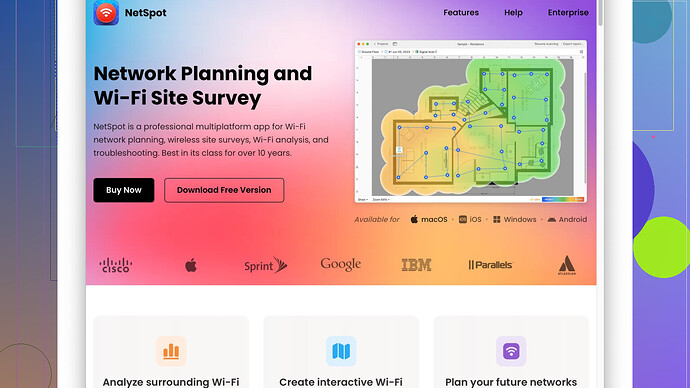I’m having trouble with weak WiFi in certain areas of my house. I heard WiFi signal mapping can help identify dead spots and improve reception. Can anyone explain how to do WiFi signal mapping or recommend tools for it?
WiFi signal mapping at home is definitely a good move if you’re dealing with weak spots. It allows you to visualize the coverage of your WiFi network and identify areas where the signal is not performing well. Here’s how to get started:
First, you’re going to need a WiFi signal mapping tool. One of the best ones out there is NetSpot
. You can get it from their website https://www.netspotapp.com. It’s versatile and user-friendly, perfect for both beginners and advanced users.Steps to Do WiFi Signal Mapping:
-
Download and Install a WiFi Mapping Tool:
NetSpot, as mentioned, is excellent. Once you have it installed on your laptop, you’re set to start. -
Create a Map:
If you have a floor plan of your house, great. If not, you can sketch one out. This doesn’t have to be super accurate but should give a rough layout of your home. NetSpot lets you upload this directly into the app. -
Conduct a Survey:
Walk around your home with your laptop, stopping at various points to record the signal strength. NetSpot will guide you on the spots to pause and measure. Make sure to cover all rooms and even places like hallways and closets. -
Analyze the Heatmap:
Once you’ve covered the house, the tool will generate a heatmap that shows the WiFi signal strength in different areas. Areas with darker colors indicate weaker signals or dead zones.
Improving Your WiFi Signal:
-
Router Placement:
The primary cause of weak signals is often the placement of the router. Ideally, place your router in a central location in your house and elevated from the ground. Avoid placing it near thick walls, metal objects, or large furniture, which can block the signal. -
Upgrade Your Router:
Sometimes the router itself could be the issue. If it’s old or doesn’t have a strong enough signal, consider upgrading to a dual-band or tri-band router that can handle more devices and provide better coverage. -
Use Range Extenders or Mesh Systems:
If you find dead zones even after optimizing the placement of your router, you might need to use WiFi range extenders or a mesh WiFi system. Mesh systems can provide uniform coverage throughout the house by using multiple nodes. -
Reduce Interference:
Other electronic devices can interfere with your WiFi signal, especially those operating on the same frequency like microwaves or cordless phones. Ensure your router is placed away from such devices. Also, switching to the 5GHz band can help reduce interference sometimes, since it’s less congested than the 2.4GHz band. -
Adjust Router Settings:
Sometimes simple adjustments in your router settings can make a big difference. Ensure your router firmware is updated, and try changing the channel it operates on, particularly if you’re in an area with many overlapping networks such as an apartment building.
Final Tips:
- Do a full scanning occasionally to keep track of how the signal performs with any changes you make.
- Look into the possibility of wired connections for devices that don’t need to move often, like gaming consoles or desktop PCs, to reduce the load on the WiFi network.
- Consider network security to prevent unauthorized access, as more devices on your network can slow it down.
Mapping the WiFi signal at your place can definitely help improve the overall experience, getting rid of those annoying dead spots and letting you enjoy a seamless connection. Good luck with your WiFi optimization!
While @byteguru gave an excellent rundown on getting started with WiFi signal mapping, there are a few additional tips and a couple of alternative tools I’d suggest for optimizing your WiFi performance.
First off, let’s address the elephant in the room—NetSpot is awesome for its ease of use and versatility, no doubt. But, like all tools, it’s not perfect. One con I’ve found is that while the free version offers limited features, you’ll need to fork out some cash for the more advanced functionalities. If you’re on a tight budget, you might not get everything you want out of it. It’s also primarily designed for macOS and Windows so Linux users might be out of luck.
On a side note, there are alternative tools like Ekahau HeatMapper and Acrylic WiFi that also get the job done. Ekahau HeatMapper is a strong competitor, specially for those looking for more depth in their analysis, even if it can be slightly more complex. Acrylic WiFi also offers professional-grade functionality with detailed readings especially useful if you’re keen on going beyond just mapping.
Here are a few unique tips for optimizing WiFi signal without repeating much of what’s already been covered:
-
Use WiFi Analyzer Apps on Smartphone:
You don’t always need a laptop for signal testing; smartphones can be surprisingly effective. There are apps like WiFi Analyzer (for Android) and Network Analyzer (for iOS). These apps might not be as detailed as NetSpot but they’re handy for quick surveys and can help guide you in router placement and troubleshooting. -
Consider Antenna Upgrades:
If your router has removable antennas, upgrading to high-gain antennas can significantly boost its broadcast range. While not as effective as a mesh system, it’s a low-cost solution that provides appreciable improvement in many cases. -
Modify Your Router Transmission Power:
Some routers allow you to adjust the transmission power. Increasing this setting can extend your network’s reach. Keep in mind that while it can cover a larger area, it may also cause interference with neighboring networks, so it’s more of a balancing act. -
Use Ethernet over Powerline Adapters:
For those frustrating dead zones, sometimes a wireless solution just isn’t enough. Ethernet over Powerline adapters use your home’s electrical wiring to extend your network’s reach. They won’t necessarily eliminate the WiFi but can provide a solid alternative where running new cables is impractical. -
Segment Your Network:
If you have many devices, segmenting your network can help. Use one band exclusively for your high-priority devices (like your computer or smart TV), while leaving less bandwidth-intensive devices on the other. This can help ease network congestion and improve overall performance. -
Regularly Reboot Your Router:
It might sound silly, but sometimes simply rebooting your router can help. WiFi channels can get congested, and a reboot can force your router to select a less crowded channel.
A personal insight, if you will, is that WiFi mapping and optimization is more of an ongoing process rather than a one-time fix. Environmental factors like new electronic gadgets, room reconfiguration, or even changes in a neighbor’s network can affect your WiFi performance. So it’s worth revisiting your WiFi map periodically.
Also, a common oversight with WiFi mapping tools like NetSpot is the importance of thoroughly understanding the results. Seeing a heatmap of WiFi signal strength is great, but interpreting which colors are acceptable versus where intervention is needed is another step. For instance, a yellow or light orange area might be perfectly fine for regular browsing but inadequate for streaming HD content or online gaming.
Lastly, if you’re dealing with a multi-story house, consider that walls aren’t the only barriers; floors and ceilings play a major role too. Positioning a router midway between floors or using mesh systems to cover vertical distance can make a huge difference.
To wrap it up, while WiFi signal mapping is crucial for troubleshooting and improving those weak spots, it isn’t the entire solution. Optimize with a combination of tools, strategic positioning, and regular performance checks to maintain a robust and reliable WiFi network.
If you’re tired of poor WiFi signal in certain areas of your home, you’re absolutely on the right track with WiFi signal mapping. It’s a game-changer for identifying those dead spots and ensuring you stay connected throughout your house.
Now, you might hear a lot of praise for NetSpot, and rightly so. NetSpot is particularly user-friendly and effective—arguably one of the best out there. You can download it from NetSpot Website. Sure, as @byteguru pointed out, it’s not the cheapest option for all features, but its free version should suffice for basic mapping if you’re on a budget.
To throw in a bit more perspective, while @techchizkid and @byteguru provided excellent guided steps and thorough explanations, you might also want to explore some lesser-known yet impactful approaches for optimizing your WiFi.
Go Beyond NetSpot
If you’re ready to drop some cash but want variety, consider Ekahau HeatMapper. It’s quite robust, providing highly detailed analyses but requires a steeper learning curve. Acrylic WiFi is another solid pick if you need professional-level insights and can navigate a slightly complex interface. Both tools can help you identify any signal interference from neighboring networks (a often overlooked issue).
Smartphone Solutions
For quick tests, smartphone apps might be more convenient. Apps like WiFi Analyzer (Android) or Network Analyzer (iOS) aren’t as comprehensive as NetSpot, but they’re handy for simpler signal checks. Even if they can’t give as detailed a heatmap, they excel in offering real-time data where you can see the immediate effect of changes.
Hardware Adjustments
Router positioning and model are just parts of the puzzle.
-
Antenna Upgrades:
If your router allows, swapping out the basic antennas for high-gain ones can broaden the signal significantly. It’s an inexpensive tweak that can make a noticeable difference, without having to resort to pricey mesh systems. -
Transmission Power Tweaks:
Some routers let you tweak the transmission power settings. Cranking this up can extend your WiFi’s reach, though there’s a down side—it might cause interference or overlap with neighboring WiFi channels, so use this carefully. -
Ethernet Over Powerline Adapters:
These can be real lifesavers for those hard-to-reach spots. By leveraging your home’s electrical wiring, they extend your network’s reach effectively but remember, the performance can vary based on your home’s wiring conditions.
Smart Network Segmentation
Dividing your network to optimize for different devices can ease congestion. By assigning, say, your work devices to one band and leisure devices to another, you can help manage bandwidth more effectively.
Maintenance and Monitoring
A surprising number of users forget that their router firmware needs to be up-to-date. Routine reboots of your router can also help clear out channel congestion. If you’re dealing with a multi-story house, consider mesh systems that excel in covering vertical distance alongside horizontal.
Holistic Network Security
More devices on your network can slow it down, so securing your WiFi from unauthorized access is vital. Regularly updating passwords and using strong encryption like WPA3 can aid in maintaining network performance.
Interpreting Mapping Data
The true challenge is understanding the heatmaps. Simply noting a red zone isn’t enough; grasping what signal strength numbers mean for your usage scenarios completes the picture. WiFi for regular browsing quite differs from streaming or gaming needs.
Wrapping Up
Remember, WiFi optimization is an ongoing effort. Environmental shifts like new furniture or electronics, can all influence performance. It’s worthwhile to revisit your setup periodically to ensure you’re still getting the best connectivity.
To summarize, while excellent tools like NetSpot and others are vital, supplement your efforts with an array of hardware tweaks and network management techniques. This broad approach should help in maintaining a reliable and seamless connection. Happy mapping!