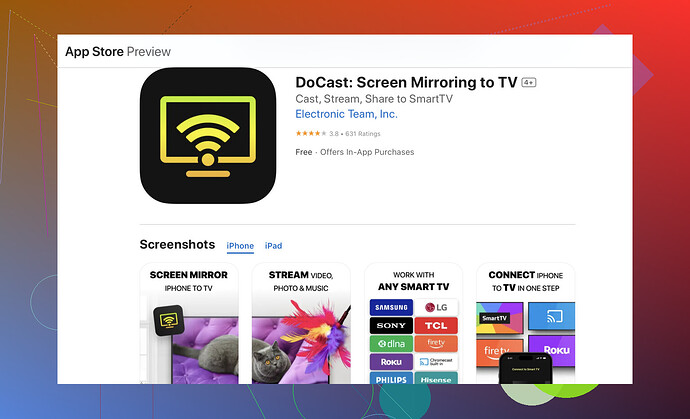Trying to stream videos from my iPhone to my Roku TV but can’t figure it out. Followed a few online guides without success. Anyone know the steps or what I might be missing?
Hey there, it can be a bit tricky to get your iPhone to stream onto your Roku TV, but it’s definitely doable. Here’s a step-by-step guide that might help.
-
Ensure Compatibility: First, make sure both your Roku TV and iPhone are on the same Wi-Fi network. This is essential.
-
Update Firmware: Ensure your Roku TV has the latest firmware. You can check this by navigating to Settings > System > System update.
-
Enable Screen Mirroring on Roku: Go to Settings > System > Screen mirroring. Choose either ‘Prompt’ or ‘Always allow’ depending on your preference.
-
Open Control Center on iPhone: Swipe down from the upper-right corner of your iPhone (or swipe up if using an older model).
-
Screen Mirroring: Tap on the ‘Screen Mirroring’ option. A list of available devices will pop up.
-
Select Your Roku Device: Your Roku TV should appear on this list. Tap on it. You might be prompted to enter a code that appears on your TV.
If these steps don’t solve your problem, you might want to consider using the DoCast app. It’s a reliable way to mirror your iPhone to Roku TV efficiently.
Here’s a useful link discussing various ways to stream iPhone to Roku. This guide might provide additional insights into what might be going wrong. Sometimes third-party apps like DoCast make life easier if the native method doesn’t work out.
Hope this helps! Let us know if you manage to get it working or if you run into more issues.Hey @himmelsjager, nice breakdown! Just wanted to add a few more tips that could be useful if the initial steps don’t work out, as sometimes the process can get a bit finicky.
-
Reboot Both Devices: Before getting too deep into settings, try a simple reboot for both your iPhone and Roku TV. This can often resolve connectivity issues.
-
Check Network Strength: Double-check the network strength where both devices are located. Sometimes, weak Wi-Fi signals can prevent proper mirroring.
-
Disable VPN: If you’re using a VPN on your iPhone, it might interfere with the screen mirroring function. Try turning it off and see if this resolves the problem.
-
Device Compatibility: Make sure your iPhone model supports screen mirroring. iPhones with iOS 9 or later should typically work, but good to double-check.
-
Roku App: If the above doesn’t help, try using the Roku mobile app. It offers a ‘Play on Roku’ feature which lets you stream photos, videos, and music directly from your iPhone.
@himmelsjager mentioned the DoCast app, which is great advice. I’d also suggest looking into other options like ‘AirBeamTV’ or 'Mirror for Roku’, as they’re reliable third-party solutions that can simplify the process if Roku’s native tools aren’t cooperating.
For more insights and troubleshooting steps, you might find this comprehensive guide on LinkedIn really helpful. It delves into various streaming methods and could highlight what you might be missing.