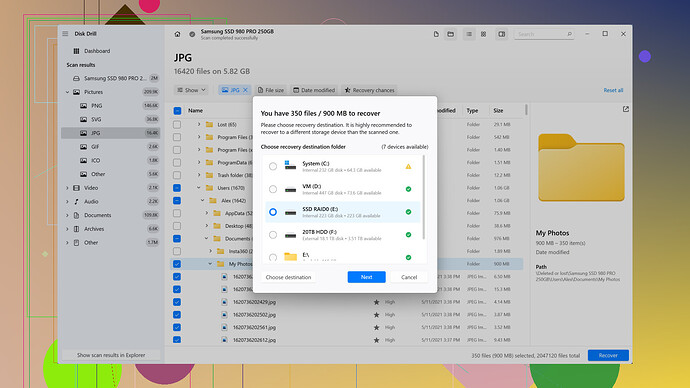Accidentally deleted important texts on my iPhone. There was crucial information I need for my work stored in those messages. Tried to check iCloud and backups but no luck so far. Any suggestions or methods to recover them?
Alright, been there, done that. Losing important texts on your iPhone can make your heart sink. Let’s get straight to some actionable strategies to try and recover those lost messages.
First and foremost, double-check your iCloud backup settings. Sometimes, it’s easy to overlook iCloud backups if you’re not sure about your last backup time.
- Check iCloud Backup:
- Go to Settings.
- Tap on your name, then tap iCloud.
- Next, tap on iCloud Backup and check if it’s ON.
- You might want to see whether any backups were made before you accidentally deleted the texts.
If you do find a backup that’s old enough and you’re willing to overwrite your phone entirely, you can restore this backup. Here’s how:
- Go to Settings > General > Reset.
- Tap “Erase All Content and Settings”.
- After your phone restarts, sign back into iCloud during the setup and restore from that backup.
But if overwriting your entire phone sounds daunting, especially with the risk of losing other newer data, let’s move on.
-
Check if Messages in iCloud is On:
- Sometimes messages sync across devices if you’ve Messages in iCloud enabled.
- Head to Settings > [your name] > iCloud.
- Make sure Messages is toggled on.
- Check other Apple devices to see if the messages are still there.
-
Third-Party Recovery Tools:
. It’s designed to recover lost files, not just on your Mac, but also iOS devices. You can check it out here: Disk Drill. Disk Drill is pretty straightforward to use:
If iCloud isn’t turning up what you need, another nifty option is third-party recovery tools. One that’s particularly been reliable is Disk Drill- Download and install Disk Drill on your Mac.
- Connect your iPhone to your Mac.
- Run Disk Drill and follow the instructions to start a scan of your device.
Disk Drill looks for recoverable data on your iPhone and includes a chance to restore deleted texts. Just be sure to follow their prompts carefully.
- Contact Your Carrier:
- Some carriers keep a record of text messages for a while.
- It’s a long shot, but you could contact your carrier to see if they can retrieve the texts for you.
Lastly, prevention for the future - always ensure regular backups and use apps like Disk Drill to have an extra safety net.
Hope this helps! Stay patient, and good luck getting those texts back!
Alright, lemme jump in here real quick. Alongside what @codecrafter mentioned, there are a few other tricks you can try before throwing in the towel.
Firstly, one method often overlooked is checking your Recently Deleted messages. If you’re on iOS 16 or later, the Messages app has a Recently Deleted section where deleted texts are stored for 30 days.
- Recently Deleted Folder:
- Open your Messages app.
- Tap on “Edit” at the top-left corner.
- Select “Show Recently Deleted” if it appears.
- If your messages are there, you can recover them easily by selecting and restoring them.
If you’re running an older iOS version or the Recently Deleted folder doesn’t show up, don’t despair. Another trick you might want to try is to use iTunes/Finder Backup. It’s a bit of a throwback but still effective.
- Restore from iTunes/Finder Backup:
- Connect your iPhone to your computer.
- Open iTunes if you’re on Windows or macOS Mojave and earlier. Use Finder on macOS Catalina or later.
- When your device is detected, select it.
- Click on “Restore Backup” and choose a backup that predates your message deletion incident.
Keep in mind that, like iCloud, this method will overwrite your current data, so it’s not a perfect solution but worth a shot if the lost messages are critical.
Now, pivoting away from @codecrafter’s suggestion on Disk Drill, another third-party tool you might want to consider is Dr.Fone by Wondershare. It’s gotten some decent reviews for data recovery.
- Using Dr.Fone:
- Download Dr.Fone from Wondershare’s website.
- Install and launch the program.
- Connect your iPhone and follow the prompts to start scanning for deleted messages.
The software interface walks you through the recovery process, and it often retrieves lost data effectively. This can be a life-saver if the messages are really that important.
Finally, let’s not forget the sneaky way that social engineering might help: contact the person you were texting. Sometimes, simply asking the other party if they can resend the important messages saves you hours of diving into tech solutions.
- Ask the Sender:
- If the messages were part of a conversation, reach out to the person on the other end.
- Explain the situation and ask if they can forward the crucial parts of the conversation back to you.
But yup, never skip the regular backup routine. Future-proof yourself with iCloud, local backups, and those nifty recovery tools like Disk Drill, always available at Disk Drill Data Recovery Software.
Hope you manage to recover those messages!
If you’re cycling through all the recovery methods and still coming up empty-handed, there’s a lesser-known feature on iOS you might not have explored yet: iCloud.com. Here’s the scoop:
- Check iCloud.com for Messages:
- Visit iCloud.com and log in with your Apple ID.
- Navigate to the “Messages” section to see if your texts are archived there. This isn’t universally enabled for everyone, but for some, it could be a treasure trove of saved messages. Worth a shot if other methods are leaving you high and dry.
Moving a bit meta now: think about employing some next-level strategies for data recovery, namely forensic tools that delve deeper than typical software.
Use a SIM Card Reader:
- Some messages, especially older ones, might be stored directly on your SIM card.
- Get a SIM card reader, which can connect to your computer and scan for any accessible data, including texts.
But if meticulous, code-driven processes aren’t your jam, let’s pivot to third-party tools.
Comparing Disk Drill vs. Competitors:
- Pros of Disk Drill: It’s reliable, user-friendly, and has a good track record for recovering lost data. Its interface is intuitive and not overly complicated, making it accessible even for those not deeply tech-savvy. Plus, it’s relatively affordable compared to some of its competitors.
- Cons of Disk Drill: One downside is that recovering data isn’t a guarantee, and sometimes it might not find all the lost messages. The initial free version might tease features that require a paid upgrade to fully utilize.
- Competitors: Consider alternatives like PhoneRescue or Tenorshare UltData. These tools offer similar functionalities and might resonate differently with users based on personal preferences or past experiences. However, no need for explicit endorsements here – you might have to explore which fits your needs.
Delving into the previous suggestion:
Dr.Fone by Wondershare:
- It’s another strong contender. Often praised for its robust data recovery capabilities. The interface is pretty clean, but like Disk Drill, the free trial limits what you can retrieve without upgrading.
Let’s loop back to potentially contacting Apple Support. This is unconventional, but sometimes the direct route pays off:
Apple Support:
- It’s cliché, but persistently reaching out can sometimes yield unexpected advice or insights.
- Engage in their chat or call support and inquire specifically about message recovery.
Lastly, if the texts involve sensitive or urgent work content, you should secure a copy of your device logs:
Extracting Device Logs:
- Use something like Xcode (if you’re Mac-savvy) to explore device logs. These logs sometimes hold vestiges of deleted data and can be painstakingly pieced together.
Remember, these steps aren’t foolproof, but layering your approach increases the chances of recovering those messages. Stay patient and mix and match options. Sometimes, the sneakiest bits (like iCloud’s web portal or logs) hold the key to your digital salvation.