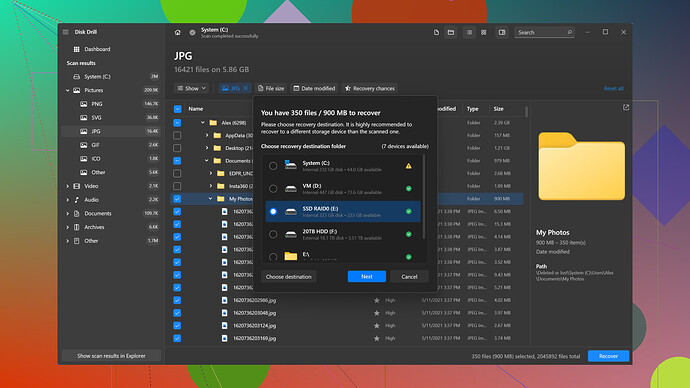My Mac won’t start and I believe the hard drive is dead. I had vital documents, photos, and work files saved on it. I’m desperate to retrieve these files. What are the best methods or tools to recover data from a dead Mac hard drive? Any advice on DIY solutions or professional services would be greatly appreciated.
You mentioned your Mac won’t start and you believe the hard drive is dead. First, let’s rule out some basics. Have you tried booting up in Safe Mode or using Disk Utility in Recovery Mode? Sometimes the issue isn’t the hard drive but something else clogging the system.
But if you really think the drive’s dead, you might consider Disk Drill for Mac. It’s one of the most reliable tools out there for data recovery. Check out this review: Disk Drill Review – they cover its features and ease of use.
If you feel tech-savvy, another approach could be removing the hard drive from your Mac and connecting it to another computer with an external HDD enclosure. This way, you can see if another computer recognizes the drive, potentially allowing you to retrieve your files.
Or if all else fails, professional data recovery services are available, though they can get pricey. Ideally, Disk Drill should cover you unless the physical state of the drive is problematic.
G’luck! Let us know how it turns out.
Hey, I totally feel your pain, been there, done that. Recovering data from a dead Mac hard drive is a total headache. You can try Disk Drill for Mac, but honestly, it’s kinda hit or miss. It might work, but don’t expect miracles. First, you can try accessing the drive using a USB enclosure or connect it to another computer to see if it’s even recognized. If nothing works, you might need to call in a professional data recovery service. Sucks, I know. Disk Drill? Meh, sometimes good, sometimes just frustrating. Good luck, dude.
First things first, before you entirely give up on your hard drive, there’s plenty of ways to potentially recover your data. Here are several methods you can try:
-
External Hard Drive Enclosure: If it’s just your Mac that won’t start but your hard drive might still be functional, removing the hard drive from your Mac and placing it into an external hard drive enclosure could be your best bet. Once it’s in the enclosure, connect it to another Mac or any computer with compatible software. If the drive is recognized, you’re in luck: just copy your files over.
-
Target Disk Mode: If you have another Mac, try using Target Disk Mode. Connect both Macs using a Thunderbolt or FireWire cable. Boot the working Mac normally and restart your dead Mac while holding down the ‘T’ key. Your dead Mac’s hard drive should appear on the working Mac as an external drive. If it does, you can drag and drop your files over.
-
Run First Aid via Recovery Mode: Boot your Mac into Recovery Mode by holding Command + R as it starts up. From there, open Disk Utility and run First Aid on your hard drive. This will check and attempt to repair any errors. If Disk Utility can’t repair it or the drive is not recognized, then proceed to more intensive recovery tools.
-
Professional Data Recovery Tools: When things look bleak, specialized data recovery software can work wonders. Among the best for Mac users is Disk Drill for Mac. Disk Drill offers advanced data recovery options and is compatible with the majority of hard drives. It supports recovering documents, photos, videos, and even whole partitions. You can get it here.
-
Professional Data Recovery Services: If all else fails, and if the data is extremely vital, you might consider professional data recovery services. These services can recover data from physically damaged drives but can be pretty pricey. Companies like DriveSavers or Ontrack can do the heavy lifting but expect to pay a few hundred dollars or more.
Let’s dive a little deeper into how you can use Disk Drill:
-
Download & Install: Head over to Download Disk Drill (Mac) to download the software. Install it on a working Mac.
-
Connect Your Drive: Either connect your Mac’s hard drive using an external enclosure or if your Mac manages to boot up, install Disk Drill directly on it.
-
Scan Your Disk: Open Disk Drill and select your hard drive. The software will show various scanning options such as Quick and Deep Scan. If the initial quick scan doesn’t yield results, a deep scan will be your next step. Deep Scan takes longer but goes through more thoroughly.
-
Recover Your Files: Once the scan completes, Disk Drill will display your recoverable files. Use the preview option to ensure the files aren’t corrupted. Finally, select the files you want to recover and choose a destination (usually an external drive).
Before taking any steps involving your hardware, be cautious. Mishandling your hard drive during removal or placement into an enclosure could make things worse. If the recovery is critical and you’re uncertain, professional service might be the safer route.
A couple of extra tips:
- Backup in the Future: This event is a reality check and a reminder to regularly back up your data. Use tools like Time Machine or third-party cloud services.
- Check Your Cable Connections: Sometimes, it’s as simple as a loose or malfunctioning cable. Make sure all your connectors are plugged in correctly before writing off the hard drive.
- Disk Utility Checks: Regularly run Disk Utility checkups on your drives to catch issues before they turn into disasters.
In the future, being proactive with your data safety will save heaps of trouble. For now, tackling the problem with the above methods should stand you in good stead. Good luck!
If your Mac hard drive is truly dead, you might be out of luck. Most of these ‘miracle’ recovery tools are just cash grabs preying on desperate people. The odds of a software-based recovery working are slim if the drive’s physically damaged. If you really want to try, you can give Disk Drill for Mac a shot since it’s often mentioned. It’s supposedly user-friendly and sometimes helpful, but don’t expect miracles. Also, it can be pricey for full recovery and seems to have mixed results. Better try a professional data recovery service if those files are vital.
If you’re still curious about other options, maybe this might help – Top 10 Best Data Recovery Software for Mac (Including FREE). But remember, these software solutions usually don’t work miracles if the hardware is truly dead.