I’m experiencing connectivity issues in certain parts of my house. I’m trying to figure out how to measure my WiFi signal strength accurately. What tools or methods can I use to detect weak spots? Any help would be appreciated!
First thing you want to do is to get a feel for the WiFi signal strength in different areas of your house. Modern routers usually have mobile apps that give you an overview of the network, including signal strength in various rooms. However, these might not be super accurate or give you all the details you need.
If you’re looking to get more precise with it, there are several apps and software you can use. For iPhone users, you can download apps like “AirPort Utility” to run WiFi diagnostics. Make sure you slide to turn on the WiFi scanner in the app’s settings first. For Android users, the “WiFi Analyzer” app is pretty popular and easy to use. It shows signal strength as you walk around your house and identifies the exact locations where the signal is weak.
Windows and macOS users have their own tools as well. On a Windows laptop, you might want to try a program called “NetSpot
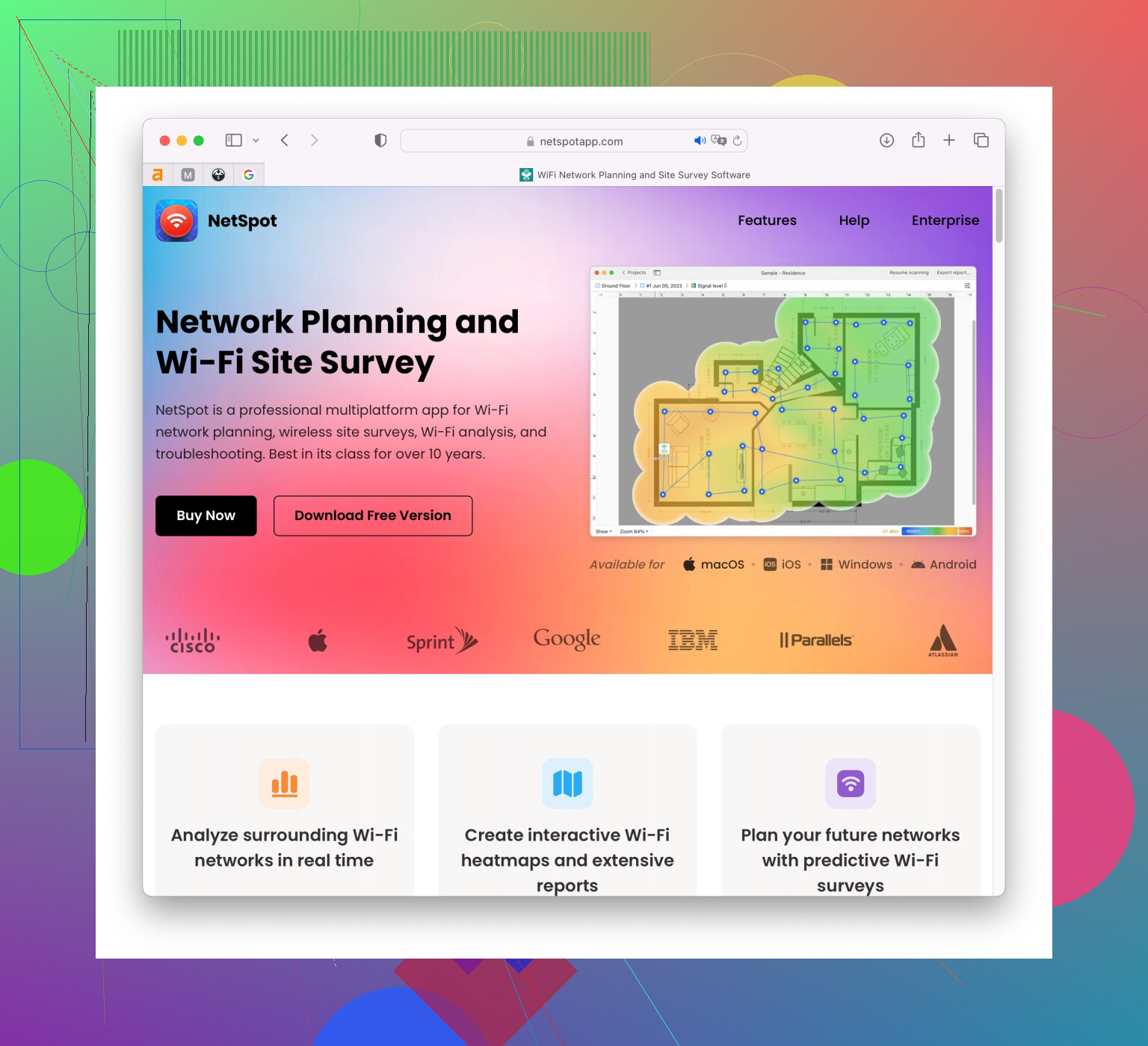
For the more tech-savvy, you can always go old school and fire up a command prompt to check signal strength. On Windows, type “netsh wlan show interfaces” in Command Prompt, and it’ll give you the signal strength in percentage at the spot you’re standing. On a Mac, you can hold down the Option key and click the WiFi icon in the menu bar to see a detailed breakdown.
Once you’ve identified the weak spots, you can try a few things:
- Move your router to a more central location in your house.
- Check for any obstacles like thick walls, metal objects, or electronics that might be interfering with the signal.
- Consider getting a mesh WiFi system or WiFi extenders to boost the signal coverage.
- Change the WiFi channel on your router to avoid interference— most apps like NetSpot or WiFi Analyzer will suggest the best channels available.
Finally, update the firmware of your router. Sometimes, it’s just a software glitch that can be fixed with an update. Also, ensure that your router’s antennas are positioned properly; sometimes just readjusting them can make a noticeable difference.
Hope this helps and you get a better WiFi experience throughout your house!
Diving even deeper into understanding your WiFi signal strength can def help pinpoint the areas causing trouble. While the modern router apps and various tools mentioned above are great starting points, let’s expand a bit on some other potentially useful techniques and gadgets that @codecrafter touched on briefly but didn’t fully explore.
For a more hardware-focused approach, consider investing in a WiFi signal booster or extender. These devices can truly extend the range of your WiFi by picking up the existing signal and retransmitting it. If you opt for one, place it midway between your router and the weak signal areas. This approach could work wonders, especially in large homes or ones with thick walls.
Mesh WiFi systems are another fantastic solution—these involve multiple nodes placed around your house to create a seamless, strong network regardless of where you are. Mesh systems like the Eero, Google WiFi, or Netgear Orbi are quite popular and user-friendly. They come with apps that help you manage the network and provide insights into the coverage and performance.
Using advanced WiFi analyzers like NetSpot – https://www.netspotapp.com– can offer a far more detailed look at your entire WiFi landscape. Not only does it support macOS and Windows, but it also offers an in-depth site survey feature that lets you create a visual heatmap of your WiFi coverage. This sort of detailed diagnostic can be invaluable for understanding the weak and strong points of your network. Once you’ve mapped out the signal strength throughout your house, you can strategically place mesh nodes or signal boosters to optimize your WiFi coverage.
Additionally, let’s talk about antenna positioning. A lot of people underestimate how finicky WiFi signals can be. The direction of the antennas can have a significant impact. Try positioning the antennas in a “V” pattern, one pointing vertically and the other one horizontally, to cover different angles. This method can sometimes dramatically improve signal strength.
Another often overlooked aspect is interference from other electronic devices or even neighboring WiFi networks. Microwave ovens, baby monitors, and cordless phones can be notorious for causing disruptions. Separating your router from such devices or changing the WiFi channel on your router might resolve some of these issues. Tools like WiFi Analyzer or NetSpot can help you see which channels are crowded and suggest better alternatives.
If after trying all these steps you’re still experiencing issues, you might want to consider upgrading your router. Older routers might not support the latest WiFi standards (like WiFi 5 or WiFi 6), which offer better performance and range.
In terms of firmware updates, make sure you do this regularly, but also check the manufacturer’s website or forums to ensure there aren’t any known issues with recent updates. Sometimes a bug in the firmware might cause performance issues rather than fix them.
Let’s not forget about some basic maintenance tips. Periodically turn off your router for a few minutes to clear out any accumulated data and let it cool down. Routers can overheat and this can cause performance dips. Also, clear out the devices that are connected but not being used. The more devices connected, the more traffic and the more congestion, especially if those devices are always on and consuming bandwidth.
I hope these additional insights help! Feel free to update us on your progress or if you find any other solutions that work.
Hey there, jumping right in.
A lot of useful info has already been shared, but here’s my two cents, especially touching on some alternative methods that others haven’t mentioned yet. Before you invest in mesh systems or boosters, consider a few DIY tweaks which could help.
First off, the location of your router is crucial. @byteguru and @codecrafter mentioned central positioning, but there’s more to it. Keep the router elevated and away from obstructions. Metal and water are notorious WiFi killers, so avoid placing the router near metal shelves, refrigerators, or fish tanks. This might sound odd, but orientation matters! Some routers perform better flat; others prefer to be mounted vertically. Experiment a bit here.
Another point, most household problems stem from channel congestion, particularly in urban areas. While tools like WiFi Analyzer help, they only identify congestion. You might want to manually adjust channels on your router’s settings. 2.4GHz band is usually more crowded, so switching to the 5GHz band could already be beneficial. Try both and see which offers better performance.
Moving on, for those owning higher-end routers, utilizing the Quality of Service (QoS) settings optimizes performance for specific devices or activities (like gaming or streaming), effectively managing your bandwidth. Just navigate to your router settings, usually accessible through an IP like 192.168.0.1 or similar.
Also, hardware matters. Antennas, as pointed out, play significant roles. Routers with external antennas often outperform those with internal ones. If your router allows, consider buying high-gain antennas. They cost a bit, but benefits far outweigh the investment.
About measuring signal strength, while apps like NetSpot and WiFi Analyzer are excellent, there’s a less mentioned yet deeply insightful way; using Spectrum Analyzers, like MetaGeek’s Wi-Spy or similar. Though pricier, they provide professional-grade insights showing not only your WiFi strength but also interference from other electronic devices which might not show up through standard analyzers.
Now, about the mentioned NetSpot Site Survey Software, it’s an amazing tool! It offers detailed heatmaps which can pinpoint weak and strong signal areas accurately, helping in planning your router placement or adding extenders. Just know, it doesn’t come free, and full features require a paid version. But for a one-time investment, it can prevent a lot of headaches (and extra dollars on hardware you might not need).
While equally great, competitors like Ekahau or inSSIDer also do fantastic jobs. However, pricing can be much higher. If you opt for NetSpot, know that along with advanced diagnostics, easy UI and comprehensive reporting, the major con is its cost. You’ll also need some tech-savviness to interpret certain data correctly.
As for positioning antennas, don’t underestimate those. Experiment with the directionality – typically, routers with multiple antennas should have them pointing in varied directions for optimal coverage. A neat trick—place one antenna vertically and another horizontally to cover more angle ranges.
One usually overlooked method is checking for firmware stability. While updating is generally good, sometimes new firmware introduces bugs. Visiting forums specific to your router model can reveal if others face similar issues post-updates.
Lastly, geekier method to determine strength for Linux users, open Terminal and punch in:
iwconfig wlan0 | grep -i --color signal
This shows signal quality and strength in decibels which technical users might find invaluable.
NetSpot can be magical for detailed mapping, but armed with these tips, you might save some bucks and streamline your WiFi to its potential.