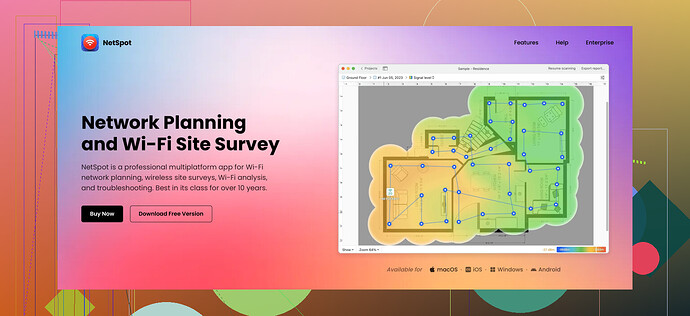I’m having issues with Wi-Fi coverage in my house and I need to create a wireless heat map to identify dead zones. Can anyone recommend tools or techniques to get this done efficiently? Any guidance would be appreciated.
I’ve been there. Wi-Fi dead zones are the worst! To create a reliable heat map of your Wi-Fi coverage, you’d want to use a tool that simplifies the process and gives you accurate readings. I highly recommend Netspot. It’s a go-to for many of us because it offers both a free and a paid version, and it’s really easy to use.
Here’s what you’ll need to do:
- Download and Install Netspot - It’s available for both Mac and Windows, so no worries about compatibility.
- Survey Your Space - Open the app, load or sketch a map of your home, and start walking around. The app constantly collects data as you move.
- Analyze the Heat Map - Netspot will visualize your Wi-Fi strength across different areas of your house, highlighting weak spots and dead zones.
Additionally, make sure to conduct surveys at different times of the day. Wi-Fi performance can vary significantly based on network traffic, so multiple surveys ensure a comprehensive analysis.
When looking for the optimal location for your router or additional access points, try to place them in areas where the heat map shows less signal strength. Often, elevating your router and avoiding physical obstructions can significantly improve coverage.
If you’re dealing with particularly stubborn dead spots, consider mesh Wi-Fi systems or additional access points. This way, you can ensure every corner gets the coverage it needs.
By the way, for those seeking the most efficient tools, check out this list of the best WiFi heatmap software.
It might come in handy if you are evaluating different options.@cacadordeestrelas made some solid points, but I have a different take on tackling Wi-Fi dead zones. One tool that hasn’t been mentioned yet is Ekahau HeatMapper. It’s another excellent option for creating wireless heat maps, though it’s Windows-only, so keep that in mind.
Here’s a quick rundown on how to use Ekahau HeatMapper:
- Download and Install Ekahau HeatMapper - It’s free and relatively easy to get started with.
- Map Your House - You can either import a floor plan of your home or just sketch a rough outline.
- Data Collection - Walk around your house with your laptop (yes, inconvenient, but accurate) to gather Wi-Fi strength data.
- Analyze the Map - The software will generate a heat map showing strong and weak signal areas.
While @cacadordeestrelas rightly pointed out NetSpot, I think it’s worth trying out Ekahau as well, especially if you’re looking for a different interface or perhaps more detailed analytics.
Different survey times are indeed crucial. For example, in a household with multiple users, evening surveys might show different results compared to early mornings due to varying network loads.
Another factor to consider is the type and placement of furniture, as large pieces of metal or water (like an aquarium) can interfere with your Wi-Fi signal. Also, experimenting with the router’s height or trying different channels on your router can sometimes solve coverage problems without additional hardware.
If you’re still having issues even after mapping, you might want to consider upgrading your hardware. Dual-band or tri-band routers, or a mesh system like Eero or Google Nest Wi-Fi, could significantly improve coverage.
For those into DIY, you can also try a parabolic reflector (there are plenty of guides online). It’s a cheap and effective way to focus your Wi-Fi signals better.
Lastly, regarding your search for a comprehensive list of Wi-Fi tools, you can check additional suggestions here.
Hope this helps! Feel free to ask if you have more questions!
Netspot and Ekahau HeatMapper are both solid choices for mapping your Wi-Fi coverage, but there’s another angle you might wanna consider. If you’re not emptying your pockets too quickly, consider using InSSIDer. It’s a versatile tool that not only helps with heat mapping but also provides a detailed view of available Wi-Fi networks, channel usage, and signal strengths.
Pros of Netspot:
- Super user-friendly interface.
- Available for both macOS and Windows.
- Offers both free and paid versions, with the free version being quite capable.
- Extensive data visualization options.
Cons of Netspot:
- Free version has limited features compared to the paid Pro version.
- May need additional adjustments and refinements post-data collection.
Pros of Ekahau HeatMapper:
- Robust tool with detailed analytics.
- Free to use and quite comprehensive.
- Allows for the import of floor plans for more accurate mapping.
Cons of Ekahau HeatMapper:
- Windows-only, which limits usability for macOS users.
- No dedicated mobile app, so you’re tied to your computer for data collection.
InSSIDer:
- Excellent for analyzing network congestion.
- Great visualization of channel overlaps.
- Provides in-depth analytics on network performance.
For heat mapping, while InSSIDer may lack the in-depth visual heatmaps, it’s terrific for understanding the performance and particular behaviors of Wi-Fi networks. It gives you insights about channel interference, which might solve dead zones resulting from neighboring networks.
Tip: If you’re facing stubborn dead zones despite repositioning the router or adding Wi-Fi extenders, it might be worth investing in a mesh Wi-Fi system or upgrading to a dual-band or tri-band router. These solutions distribute Wi-Fi signals more efficiently and can handle multiple devices better.
For non-techie methods:
- Experiment with different router positions. Elevate it and ensure it’s centralized.
- Use aluminum foil or DIY parabolic reflectors to direct the signals better.
Signal issues can largely be due to physical obstructions like walls, large furniture, or even fish tanks, so ensure minimal interference. Surveying at different times, as others have mentioned, can provide a more comprehensive view of your Wi-Fi performance under varying loads.
Ultimately, Netspot is a fantastic and relatively straightforward tool for most users, delivering reliable data for tackling Wi-Fi issues efficiently. If budget isn’t a barrier and you need enterprise-level insights, then Ekahau can be worth the investment. However, do checkout InSSIDer for its unique angle on network performance.