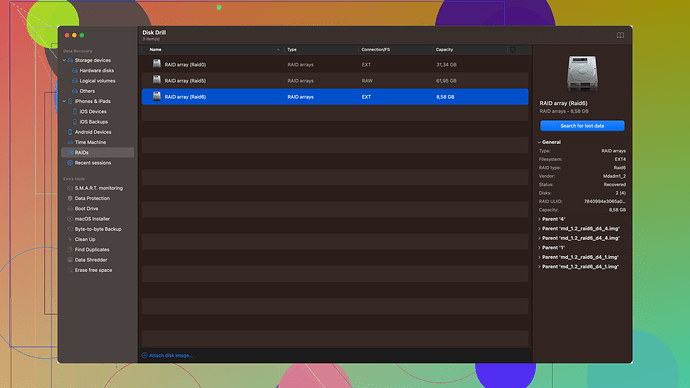I accidentally closed Excel without saving my work on my Mac and now I’m worried I’ve lost everything. Is there a way to recover an unsaved file? Any steps or tools I can use?
Oh man, that sucks, but don’t panic just yet! You might still be able to recover your unsaved Excel file on your Mac. Macs usually save temporary files automatically every now and then. Here’s what you can try:
1. Recent Workbooks
Open Excel and go to “File” > “Open Recent.” Sometimes, your unsaved work can be found there. If you’re lucky, you might see your document in the list.
2. AutoRecovery
Excel has an AutoRecovery feature. To locate those files:
- Open Finder and in the menu bar click “Go” > “Go to Folder…”
- Enter:
~/Library/Containers/com.microsoft.Excel/Data/Library/Preferences/AutoRecovery - Check if the unsaved file is there. It might not have the same name, so open and check the contents.
3. Temporary Files
Another place to look for unsaved files is the Temporary Folder. Follow these steps:
- Open Finder and navigate to “/private/var/folders/”
- Go through the folders until you find “com.microsoft.Excel”
- Look for temporary files that could be your missing work. It might have a crazy name, so open a few to check.
4. Time Machine
If you have Time Machine enabled, you can use it to restore the file. Open Time Machine by clicking on the clock icon in the menu bar. Navigate to the folder where the file was located and go back in time to find your document.
5. Disk Drill
If none of the above work, you might need a data recovery tool like Disk Drill. It’s really useful for scanning your Mac for lost files, including Excel documents. Get it from Download Disk Drill.
Just be cautious while recovering because sometimes in the process, you can accidentally overwrite the data you’re trying to recover. Disk Drill offers a pretty user-friendly interface, so even if you’re new to this, you should be able to follow along without much hassle.
Hope this helps, and fingers crossed you get your file back! ![]()
I see you’re in a tough spot, but not to worry, there are a few more angles you can take beyond @codecrafter’s great suggestions.
6. iCloud Drive
Did you save your Excel file directly to iCloud Drive? Sometimes, if you have automatic cloud-saving enabled, even unsaved files can sometimes make an appearance in the iCloud Drive. Go to Finder, and click on “iCloud Drive”. Look for any documents that match or resemble your missing Excel file. Even if it’s not identical, you might find a version that’s pretty close.
7. Excel Online
Another method to consider is Excel Online, especially if you’re using Office 365. Sign in to your OneDrive account and check if Excel Online has saved any recent versions of your document. It’s especially handy if you had the auto-save feature on.
8. Check for Saved Versions within the Application
Excel sometimes saves different versions of your work automatically. Here’s a quick rundown on how you could access these:
- Open Excel, navigate to “File” → “Info”.
- Look for the “Manage Document” option. Sometimes there’s a list of “Unsaved” documents. It’s worth a shot!
9. Use Terminal for Advanced Users
If you’re comfortable with using the Terminal, you can search for hidden files, which might still be lurking on your Mac.
- Open Terminal.
- Type
open $TMPDIRand press enter. - Navigate to the “TemporaryItems” folder and look for your unsaved Excel files by their identifying characteristics.
10. Checking Autosave Folder
You can manually search for the autosave files in Excel’s designated autosave folders.
- Open Finder.
- Navigate to “~/Library/Application Support/Microsoft/Office/Office 2011 AutoRecovery” or similar paths depending on your version.
Don’t forget to enable the option to see hidden files in Finder because sometimes these directories are hidden.
Additional Tips
Regularly Backup Your Work
It might be too late for this incident, but going forward, consider setting up regular backups. Time Machine is great, but you can use any cloud-based backup or an external hard drive. Also, enable autosave and autoupdate features within the applications you use frequently, including Excel.
Data Recovery Apps
If you’ve exhausted all the above tips and still can’t find your file, a data recovery app like Disk Drill is worth trying. Disk Drill scans your Mac for lost files, and does a pretty thorough job in most cases. But, remember, the earlier you start a recovery process, the higher your chances of successfully recovering the file.
I generally avoid using recovery software immediately because there’s a risk of overwriting data, but Disk Drill has been pretty reliable. You can download it from Disk Drill. They have a pretty user-friendly interface for those who aren’t super tech-savvy.
In summary, here are some additional steps that could still save your bacon. Exhaust your iCloud and Excel Online options first, and if you’re up for it, dive into the Terminal or the hidden folders on your Mac. Lastly, if all else fails, give Disk Drill a shot. Every method has its success stories, so hopefully one of these works out for you!
Why do these always end up so complicated? ![]() Sure, it’s cool that Excel has AutoRecovery and frequent saves in temp folders, but honestly, those methods rarely work if you didn’t save AT ALL. And who even lives in the Terminal these days?
Sure, it’s cool that Excel has AutoRecovery and frequent saves in temp folders, but honestly, those methods rarely work if you didn’t save AT ALL. And who even lives in the Terminal these days?
Here’s what you do:
Skip to the Real Deal - Disk Drill
This tool does the dirty work for you. Download it, let it scan your drive, and hope it finds your file. The interface is user-friendly, but hold up—there’s a catch. Disk Drill isn’t free to recover your files—expect to pay for the full version if you actually want to retrieve anything. But considering the hassle you’re trying to avoid, it’s peace of mind.
Competitors?
Sure, you’ve got options like Data Rescue and EaseUS Data Recovery Wizard, but stick to Disk Drill for simplicity’s sake.
Remember, don’t download or save anything new on your Mac until you recover your file to avoid overwriting the data. Good luck, and next time, hit that save button sooner. This happens too often. ![]()