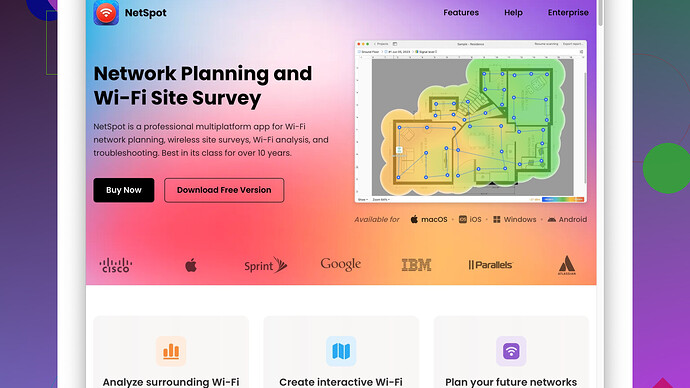I’m having issues with poor wifi coverage in different parts of my home. Can anyone recommend free wifi heat map tools to help identify weak spots and improve my network?
Ever been in the same boat, where you ain’t catching those wifi waves in certain corners of your house? Trust me, frustration’s an understatement. A heat map tool can be your best friend here, and guess what, you don’t have to spend a dime for some decent ones.
Alright, let’s get rolling with some of the top contenders here.
1. NetSpot
Probably one of your best bets. NetSpot offers both a paid and a free version. The free version lets you create detailed heat maps to visualize your Wi-Fi coverage. It’s super user-friendly and gives you instant feedback on poor coverage zones. You can grab it here: NetSpot.
2. Acrylic Wi-Fi Home
It’s another solid option. Free version provides some decent mapping features and makes it pretty easy to identify those annoying dead spots. Works mainly on Windows, and it’s pretty straightforward—set it up, walk around the house, get the data.
3. WiFi Analyzer (Windows 10)
Yep, it’s a Windows exclusive, but it’s amazing for peeping into your Wi-Fi network performance. It’s natively built for Windows 10, so if you’re on Microsoft’s OS, grab this one. It doesn’t create a visual heat map but gives you a strong sense of signal strengths around your property.
4. Ekahau HeatMapper
Another choice, albeit a bit dated. It’s free and gets the job done for basic needs, but don’t expect fiery performances like some newer players in the field. Works sufficiently well if you’re okay with a somewhat old-school interface.
Pro-tip: Combine forces
Sometimes, using a couple of these tools can give you the broader perspective. For example, start with NetSpot to get a clear visual heat map, and then drill down specific network details with WiFi Analyzer.
Ultimately, the goal is to find where your wi-fi is tanking. Check for obstacles like thick walls, metal objects, or electronic interference, which could be causing a drop. Once you’ve pinpointed the dead zones, consider moving your router, adding extenders, or even better, upgrading to a mesh network system.
Really, if you want to get geeky and truly optimize your network, giving NetSpot a spin should be an absolute no-brainer. I’ve tried them, and the clarity on where things go south is almost instant. Catch the breeze and surf smoothly, my friend.
Hey, dealing with patchy Wi-Fi is a total mood-killer. We’ve all been there—streaming your favorite show, only to be slapped with buffering just as things get good. It’s like living in the Internet dark ages, right?
So @codecrafter already dropped a bunch of solid suggestions. But lemme throw another angle at you.
Wireshark: Now, this isn’t a heat map tool per se, but it’s phenomenal for sniffing out what’s precisely happening on your network. Great for the geekier folks who understand packet analysis. It may not provide the prettiest visual representation, but the deep dive into data can guide you to pinpoint specific issues, such as network interference or congestion. Pair it with a visual tool, and you can go full CSI on your Wi-Fi network.
Vistumbler: This little gem often flies under the radar. It’s an open-source Wi-Fi scanner perfect for creating signal strength maps and logging data over time. Works smoothly on Windows and offers more flexibility on data handling compared to many surface-level tools.
Google WiFi app: If you’re using Google’s mesh system, the Google WiFi app itself can give you a snapshot of network performance. Not a full-blown heat map, but it provides clues on dead spots and mesh points’ strengths—easy enough for a quick fix.
NetSpot Site Survey Software is indeed impressive. The free version, however, does come with limitations—like limited data points which might not be sufficient for a larger home. Plus, if you’re an advanced user wanting to customize or dive deep into data, you may feel the pinch to upgrade to the paid version. The upside? Its intuitive UI, robust heat maps, and straightforward setup help mitigate those cringey Wi-Fi blind spots efficiently. If you’re asking me, the free version packs a punch for most users looking to solve common Wi-Fi woes.
Mesh Network Systems: If you’re fed up with extenders and halfway solutions, honestly, sometimes biting the bullet and going for a mesh system can be the knight in shining armor your network needs. Eero, Orbi, Google Nest—they’ve all got solid reputations. These systems automatically optimize your network, cutting down on manual troubleshooting.
Alright, some specifics you have to ponder:
-
Router Placement: Simply moving your router to a central spot can drastically change coverage. But we’re humans; we don’t live in featureless boxes. Furniture, appliances, and walls mess with signal distribution. Sometimes tweaking the antennas can also help a bit. If your router’s in a corner or tucked away, it’s time for a reposition. Centralize that bad boy.
-
Check for Interferences: Microwaves, cordless phones, and even Bluetooth devices can turn your Wi-Fi into a mess. Using tools like inSSIDer (another great option, albeit not free) can give you insights into channel settings, helping you maneuver around these obstacles.
-
Firmware Updates: Always run the latest firmware on your router. Seriously, this can be a game-changer. Manufacturers push updates to mitigate signal issues or upgrade performance. Don’t let your router date you back to the stone age.
Couple of quick hacks:
-
Folks often overlook the small stuff. Channel switching on your router can do wonders, especially in congested areas. Use your heat map insights to find less crowded channels (typically 1, 6, or 11 in the 2.4 GHz range).
-
If the tools point you to major dead zones, Wi-Fi extenders can be temporary patches. They’re not as fancy as a mesh system but do a reasonable job in small-to-medium spaces.
In the end, the idea is to stay proactive. Use these tools as your GPS to navigate through signal deserts in your home. Good luck steering your Wi-Fi ship into smoother, faster waters, my friend! ![]()
![]()
![]()
Alright, here’s the deal—poor Wi-Fi coverage in your crib’s less about rocket science and more about approach. As the guys already covered, tools like NetSpot, Acrylic Wi-Fi Home, and Ekahau HeatMapper are solid picks. But hey, let’s toss a few fresh angles into this mix.
Have you heard about Homedale? This is a lightweight tool that runs on Windows. It’s more user-friendly than Fish Filet’s Catch of the Day and monitors the signal strength of multiple Wi-Fi access points over time. It won’t give you those fancy heat maps, but it’s excellent for getting a quick sense of where signals drop.
Now, if you’re up for a bit of a tech spelunking trip, consider Kismet. Not the most beginner-friendly, but it’s like the Wireshark for Wi-Fi networks. Dig into detailed data analytics and uncover obscure interferences you never knew existed. If you’re thrilled by packet analysis, Kismet might just be your new best bud.
On a different note: let’s talk about Ubiquiti’s WiFiman app. It functions well on both Windows and Android, providing detailed data but also allowing you to visualize network delays, lost packets, and signal interference. It’s a hybrid—you get a decent analytical touch and a pinch of visual intuitiveness.
Wi-Fi SweetSpots is another dark horse for iOS users. This app helps you identify those sweet spots across your home, almost like you’re awakening your Force senses. It’s simple, yet it packs a punch for quick diagnostics.
Switching gears a bit, I gotta throw some skepticism on pure reliance on channel switching. Conventional wisdom says to jump around channels to avoid interference, but let’s be real—modern routers often handle this better than most of us can manually. Yes, it’s still worth a try, but don’t pin all your hopes on it.
Also, consider leveraging PoE (Power over Ethernet) Access Points. With these, you can spread out and install multiple access points around your home without needing separate power outlets for each. This can be incredibly useful if you’re not ready to dive into the climbing investment of mesh systems right away.
Don’t snooze on checking your router’s QoS (Quality of Service) settings, either. Assigning higher priority to certain devices or apps can significantly improve your experience, even in weak signal zones. Traffic management can sometimes salvage perception over transmission rates.
If you’ve got thick walls, metal doors, or your place feels like a Faraday cage, no amount of software wizardry will help. In such scenarios, you ought to consider alternatives like Powerline adapters. They use your home’s electrical wiring to ferry the internet across distances with impressive stability.
Final pro-tip: Try placing your router in a reflective, unabsorbent container (like a beer can cut in half, with the open half facing the direction you want to boost). Definitely non-conventional and not exactly elegant, but it’s a quick-fix hack until you find the time to reconfigure your entire setup properly.
Look, there’s no one-size-fits-all panacea. The more tools you experiment with, the more refined your final setup will be. Focus on systematically isolating issues, and evolve your understanding with each fix. Every home’s a bit of a Wi-Fi snowflake. Keep tweaking it until your network runs as smoothly as a Swiss watch. Your internet downtime will thank you.